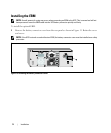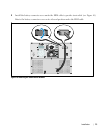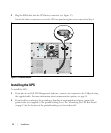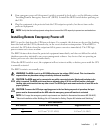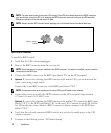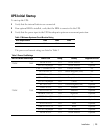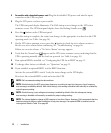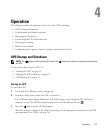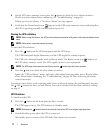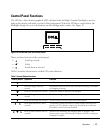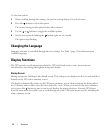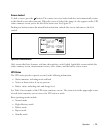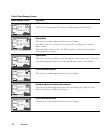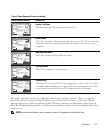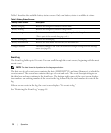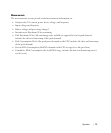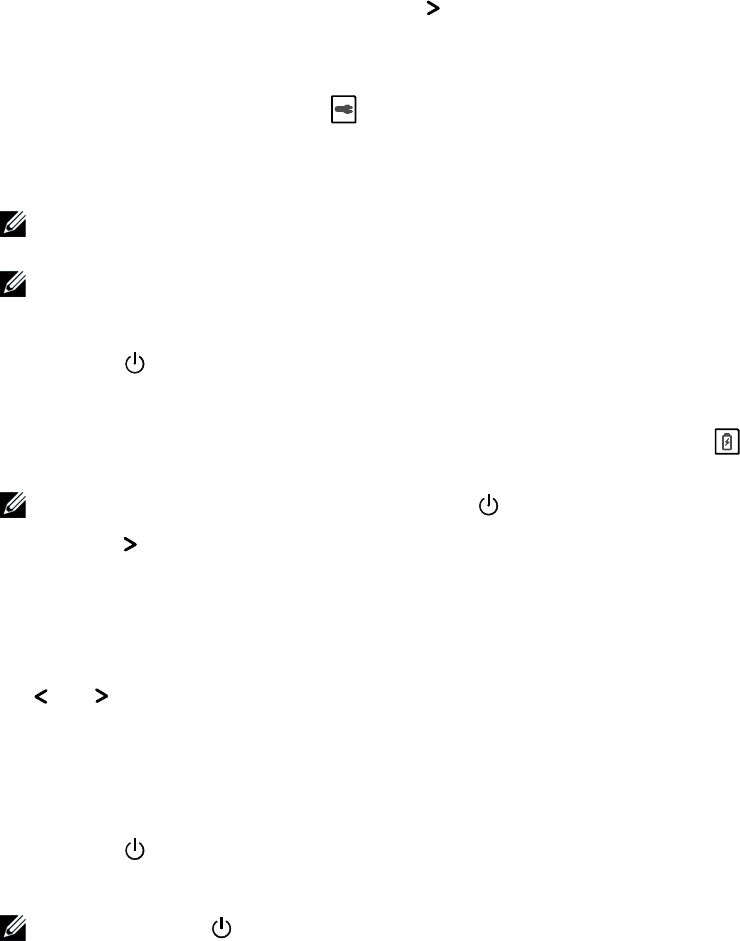
32
|
Operation
4 On the UPS status summary screen, press the button to check for active alarms or notices.
Resolve any active alarms before continuing. See “Troubleshooting” on page 66.
If there are no active alarms, a “No Active Alarms” message appears.
5 Verify that the Normal mode icon appears on the UPS status summary screen, indicating that
the UPS is operating normally and any loads are powered.
Starting the UPS on Battery
NOTE: Before using this feature, the UPS must have been powered by utility power with output enabled at least
once.
NOTE: Utility power cannot be present at startup.
To start the UPS on battery:
1 Press the button on the UPS front panel until the UPS beeps.
The UPS front panel display illuminates, and the UPS begins the startup sequence.
The UPS cycles through Standby mode to Battery mode. The Battery mode icon
displays on
the UPS status summary screen. The UPS supplies power to your equipment.
NOTE:
The UPS does not assume the load if you press the button less than three seconds.
2 Press the button to check for active alarms or notices.
Ignore the “UPS on Battery” notice and notices that indicate missing utility power. Resolve other
active alarms before continuing. See “Troubleshooting” on page 66. After correcting the alarms,
restart if necessary.
You can prevent a battery start (requiring utility power at the next startup) by simultaneously pressing
the
and buttons for three seconds. Battery start can be disabled. See the Start on Battery setting
on page 42.
UPS Shutdown
To shut down the UPS:
1 Press the button on the front panel for three seconds.
The UPS begins to beep. The UPS transfers to Standby mode.
NOTE:
Releasing the button before three seconds returns the UPS to its original operating state.
2 Switch off utility power where the UPS is connected.
After utility power is removed, the UPS fully shuts down in ten seconds.