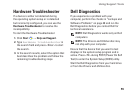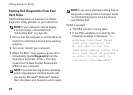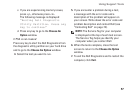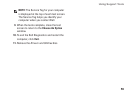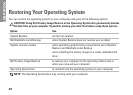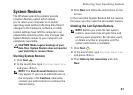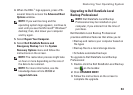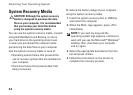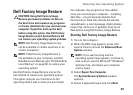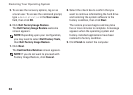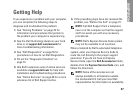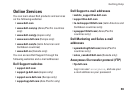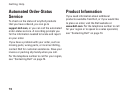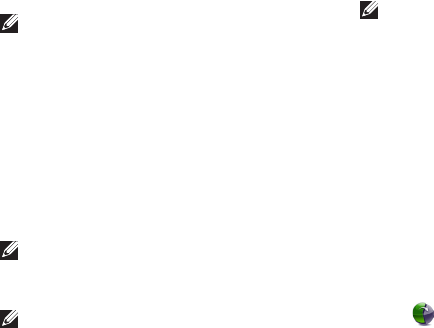
63
Restoring Your Operating System
When the DELL4.
™
logo appears, press <F8>
several times to access the Advanced Boot
Options window.
NOTE: If you wait too long and the
operating system logo appears, continue to
wait until you see the Microsoft
®
Windows
®
desktop; then, shut down your computer
and try again.
Select 5. Repair Your Computer.
Select 6. Dell DataSafe Restore and
Emergency Backup from the System
Recovery Options menu and follow the
instructions on the screen.
NOTE: The restoration process might take
an hour or more depending on the size of
the data to be restored.
NOTE: For more information, see the
knowledge base article 353560 at
support.dell.com.
Upgrading to Dell DataSafe Local
Backup Professional
NOTE: Dell DataSafe Local Backup
Professional may be installed on your
computer, if you ordered it at the time of
purchase.
Dell DataSafe Local Backup Professional
provides additional features that allow you to:
Backup and restore your computer based on •
file types
Backup files to a local storage device•
Schedule automated backups•
To upgrade to Dell DataSafe Local Backup
Professional:
Double‑click the Dell DataSafe Local Backup 1.
icon on the taskbar.
Click 2. UPGRADE NOW!
Follow the instructions on the screen to 3.
complete the upgrade.