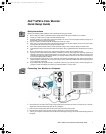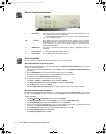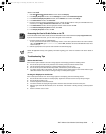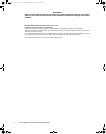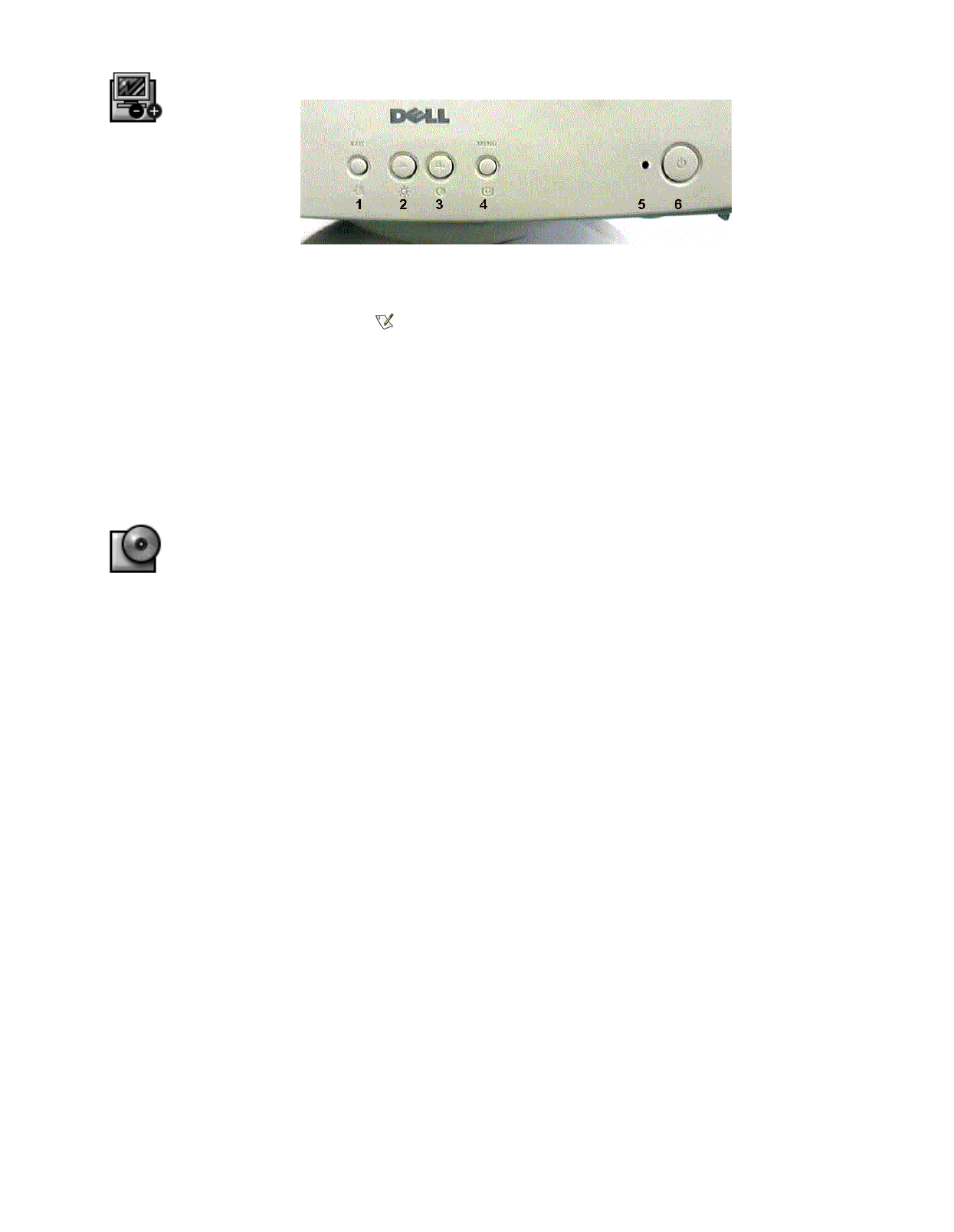
2Dell™ M781s Color Monitor Quick Setup Guide
Monitor Controls and Indicators
Driver Installation
Use the monitor CD to install the appropriate monitor driver for your operating system.
Microsoft
®
Windows
®
98 Operating System
Windows 98 automatically detects the new monitor and displays the Add New Hardware Wizard dialog box if the mon-
itor driver is not already installed.
1. Insert the monitor CD into the CD-ROM drive, and click Next> twice when the Add New Hardware Wizard dialog
box appears.
2. Click the CD-ROM drive box to install the drivers from the CD and then click Next>.
3. Confirm that the driver was found on the CD, and click Next> twice to install the driver.
4. Click Finish to exit the Add New Hardware Wizard dialog box.
To manually install or update the driver, perform the following steps:
1. Click Start—> Settings—> Control Panel and then double-click Display.
2. In the Display Properties window, click the Settings tab, and then click Advanced.
3. Click the Monitor tab, and then click Change.
4. When the Update Device Driver Wizard dialog box appears, follow the steps in the previous paragraph.
Microsoft Windows 95 Operating System
First determine the Windows 95 version installed on your computer by right-clicking the My Computer icon on the desk-
top and selecting Properties. The version number is listed under System. Perform the steps for the appropriate version.
Version 4.00.950A
1. Click Start
Æ
Settings
Æ
Control Panel and then double-click Display.
2. In the Display Properties window, click the Settings tab and then click Change Display Type.
3. In the Change Display Type window, click Change and then click Have Disk.
4. Insert the monitor CD into the CD-ROM drive, type d:\ (change the drive letter to match your CD-ROM drive if it is
not drive D) in the Copy manufacturer's files from: box, and click OK.
5. In the Select Device window, click the appropriate monitor model and then click OK.
6. In the Change Display Type window, click Close.
7. In the Display Properties window, click OK.
1 EXIT button This button closes the on-screen display (OSD). If the current OSD shows a sub-
menu, this button returns the previous OSD.
NOTE: Holding in the EXIT button for longer than 5 seconds erases all data in
the User Settings memory.
2,3 - / + buttons These buttons allow you to select and adjust items using the on-screen display.
When adjusting an item using the OSD, the - (minus) button lowers the value of the
selected function. The + (plus) button raises the value of the selected function.
These buttons are also used as direct access buttons for the Contrast and
Brightness feature controls.
4 MENU button This button is used with the OSD system to activate a highlighted function for
adjustment.
5 Power indicator This light glows green during normal operation.
6 Power button Use this button to turn the monitor on and off.
oYZSOPBBrBTBBvNBfBTUNBS[[[BBSR\VVBco