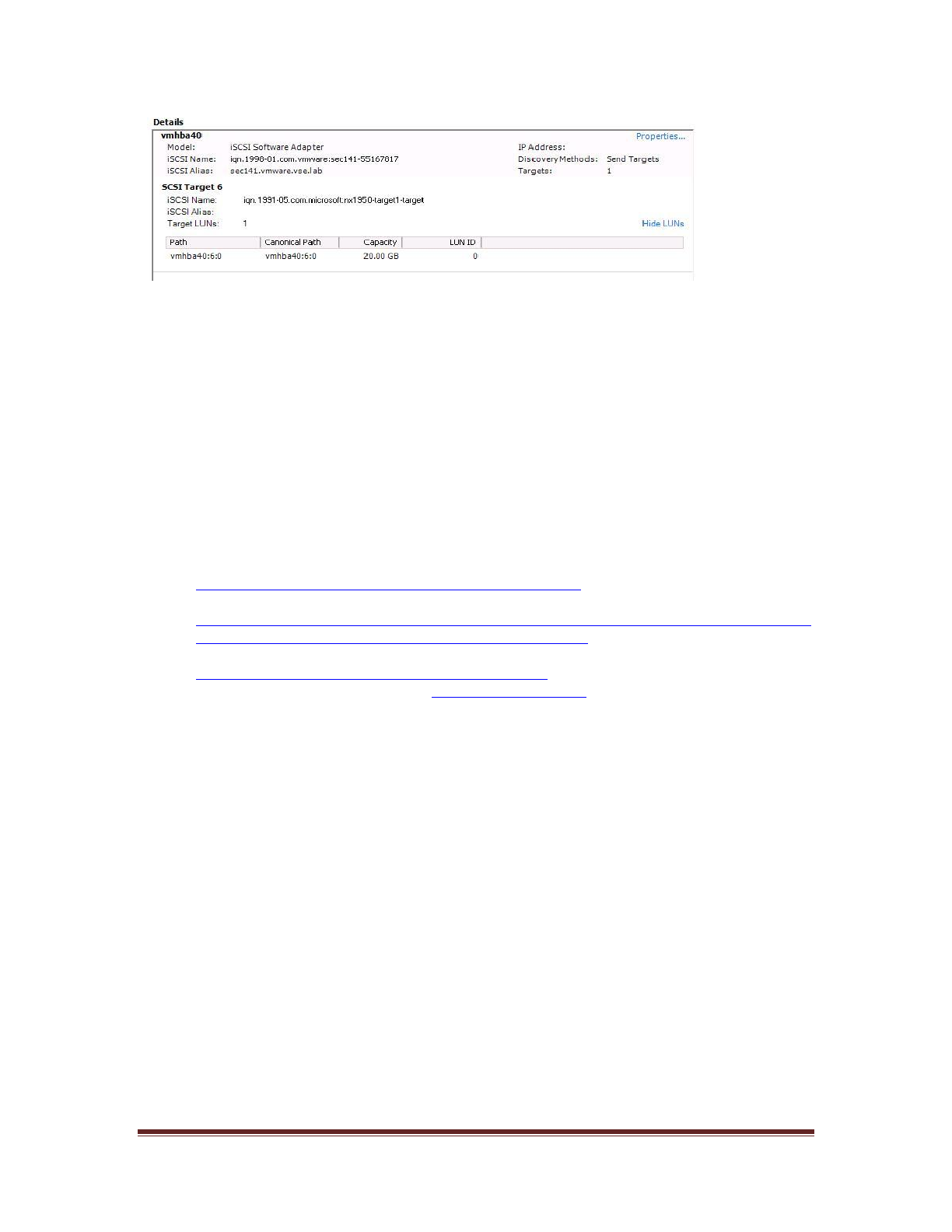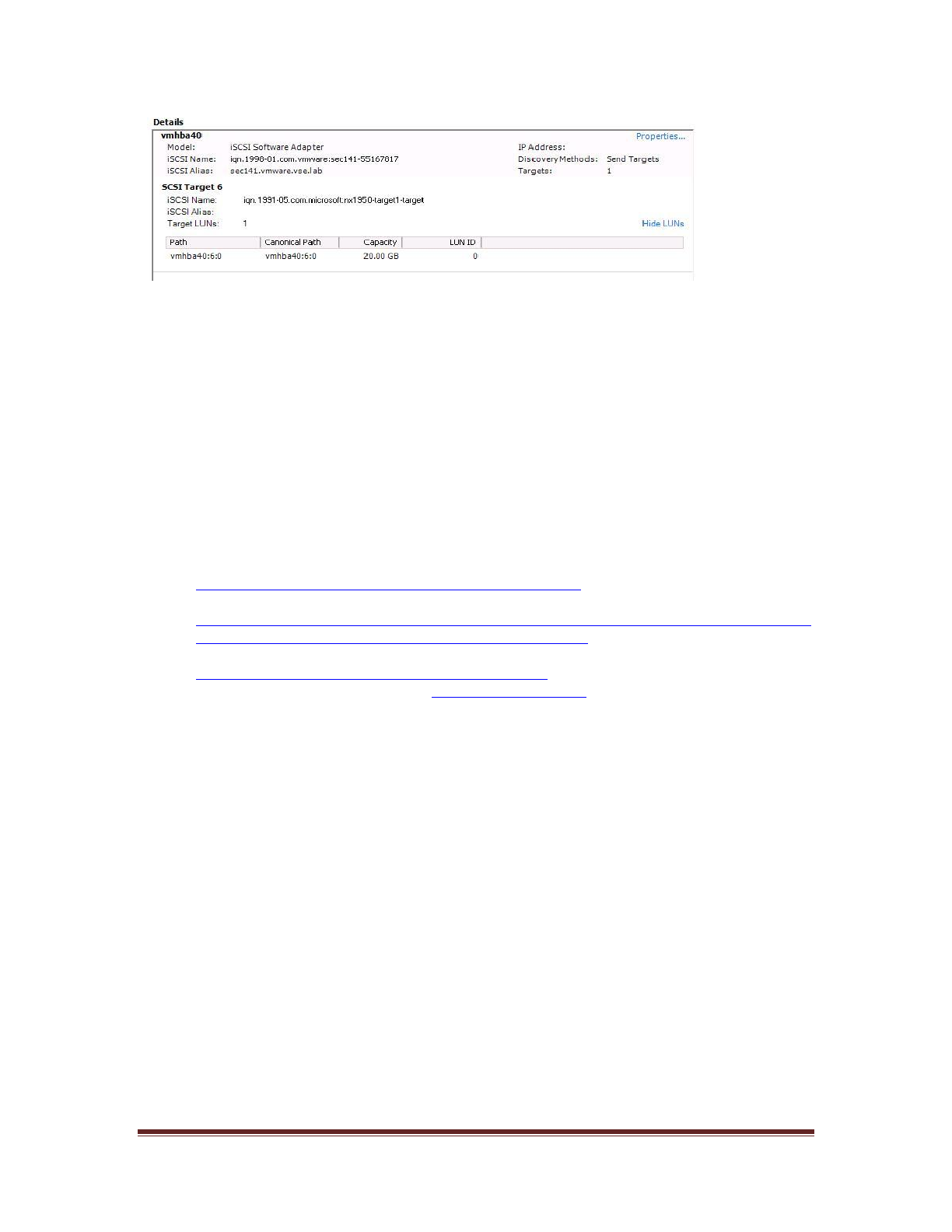
Dell Inc Page 9
Figure 10: iSCSI target and LUNs as visible through VI client
2. Go to the configuration tab and select Storage. Click on Add Storage, select Disk/Lun
and click Next. Select the newly added storage and click Next.
3. Select the newly created iSCSI LUN and click Next.
4. Review the disk layout and click Next.
5. Provide a name for the VMFS datastore and click Next.
6. Select the appropriate block size and capacity for the VMFS datastore and click Next.
7. Review the disk layout and click Finish to create the VMFS datastore. The new datastore
is now ready to be used for storing virtual machine images.
7. References
1. Dell PowerVault MD3000i support documents:
http://support.dell.com/support/edocs/systems/md3000i/
2. Drivers download page for MD3000i:
http://support.dell.com/support/downloads/driverslist.aspx?c=us&cs=555&l=en&s=biz&Se
rviceTag=&SystemID=PWV_MD3000I&os=NAA&osl=EN
3. VMware Virtual Infrastructure 3 Documentation:
http://www.vmware.com/support/pubs/vi_pubs.html
4. Dell|VMware alliance home page: www.dell.com/vmware