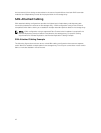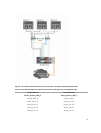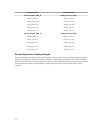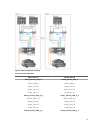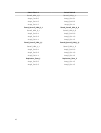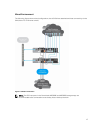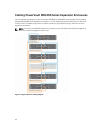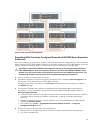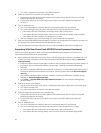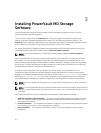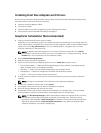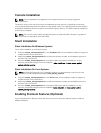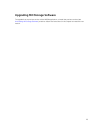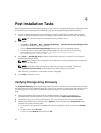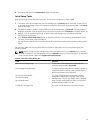c. Turn off the expansion enclosures in the affected system.
5. Cable the expansion enclosures to the storage array.
a. Connect the MiniSAS HD end of the supported SAS cabled to the SAS OUT Port 0 on the MD
1200 series expansion enclosure.
b. Connect the other end of the SAS cable to the IN port on the MD 1200 series expansion
enclosure.
6. Turn on attached units:
a. Turn on the expansion enclosures. Wait for the enclosure status LED to light blue.
b. Turn on the storage array and wait for the status LED to indicate that the unit is ready:
• If the status LEDs are solid amber, the storage array is still coming online.
• If the status LEDs are blinking amber, there is an error that can be viewed using the MDSM.
• If the status LEDs are solid blue, the storage array is ready.
c. After the storage array is online and ready, turn on any attached host systems.
7. After the PowerVault MD1200 series expansion enclosure is configured as an expansion enclosure of
the storage array, restore the data that was backed up in step 1.
After the expansion enclosures are online, they can be accessed as a part of the storage array.
Expanding With New PowerVault MD1200 Series Expansion Enclosures
Perform the following steps to attach new PowerVault MD1200 series expansion enclosures to a
PowerVault MD34xx/38xx series storage arrays:
1. Before adding the expansion enclosures, ensure that the storage array software is installed and is up
to date. For more information, see the Dell PowerVault MD34xx/38xx Support Matrix at dell.com/
support/manuals.
a. Install the software and driver package included on the PowerVault MD series resource media. For
information about installing the software, see the topic “Installing PowerVault MD Storage
Software”.
b. Set up the PowerVault MD1200 series expansion enclosures. For information about setting up the
PowerVault MD1200 series expansion enclosures, see the Owner’s Manual at dell.com/support/
manuals.
c. Using MDSM, update the RAID controller module firmware and NVSRAM to the latest versions
available on dell.com/support/manuals.
d. Click Tools → Upgrade RAID Controller Module Firmware from the Enterprise Management
Window (EMW).
2. Stop I/O and turn off all systems:
a. Stop all I/O to the storage array and turn off affected host systems attached to the storage array.
b. Turn off the storage array.
c. Turn off any expansion enclosures in the affected system.
3. Cable the expansion enclosures to the storage array.
a. Connect the MiniSAS HD end of the supported SAS cabled to the SAS OUT Port 0 on the MD
1200 series expansion enclosure.
b. Connect the other end of the SAS cable to the IN port on the MD 1200 series expansion
enclosure.
4. Turn on attached units:
a. Turn on the expansion enclosures. Wait for the enclosure status LED to light blue.
b. Turn on the storage array and wait for the status LED to indicate that the unit is ready:
• If the status LEDs are solid amber, the storage array is still coming online.
• If the status LEDs are blinking amber, there is an error that can be viewed using MDSM.
20