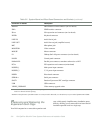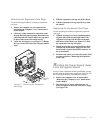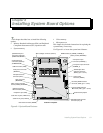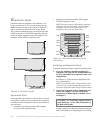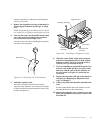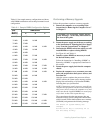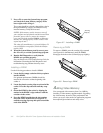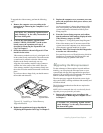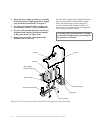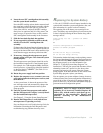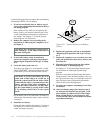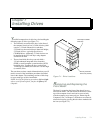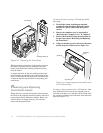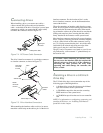6-6 Dell OptiPlex GXa Mini Tower Systems Reference and Installation Guide
7. Press <F2> to enter the System Setup program,
and check the System Memory category in the
lower-right corner of Page 1.
The system should have already changed the value in
the System Memory category to reflect the newly
installed memory. Verify the new total.
NOTES: If the memory total is incorrect, turn off
your computer and peripherals and disconnect them
from their power sources, remove the computer
cover, and check the installed DIMMs to make sure
that they are seated properly in their sockets. Then
repeat steps 6 and 7.
The value of System Memory is given in kilobytes. To
convert kilobytes to megabytes, divide the kilobyte
total by 1024.
8. When the System Memory total is correct, press
the <Esc> key to exit the System Setup program.
9. Run the Dell Diagnostics to verify that the
DIMMs are operating properly.
See your Diagnostics and Troubleshooting Guide for
information on running the Dell Diagnostics and
troubleshooting any problems that may occur.
Installing a DIMM
Use the following procedure to install a DIMM:
1. Locate the first empty socket in which you plan to
install a DIMM.
For optimum performance, DIMMs should be
installed in consecutive sockets beginning with
socket A.
2. Locate the plastic securing clips at each end of the
socket. Press the clips outward until they snap
open.
3. Orient the DIMM to the socket by aligning the
notches in the DIMM’s edge connector with the
crossbars in the socket.
4. Press the DIMM straight into the slot running
down the center of the socket (see Figure 6-7)
until the securing clips snap into place around the
ends of the DIMM.
Figure 6-7. Installing a DIMM
Removing a DIMM
To remove a DIMM, press the securing clips outward
(see Figure 6-8) simultaneously until the DIMM
disengages from the socket (it should pop up slightly).
Figure 6-8. Removing a DIMM
A
dding Video Memory
You can upgrade video memory from 2 to 4 MB by
installing a video-memory upgrade module. Upgrading
the video memory increases video performance and
allows you to use video modes for application programs
that require high resolutions and many colors.
securing
clips (2)