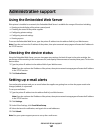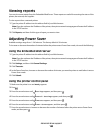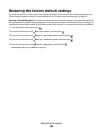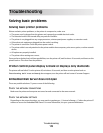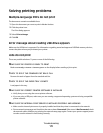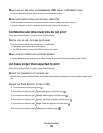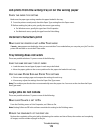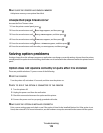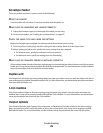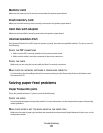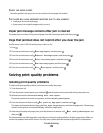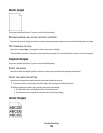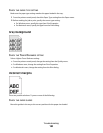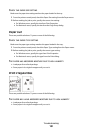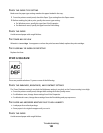MAKE SURE THE OPTION IS SELECTED
From the computer you are printing from, select the option. For more information, see “Updating available options
in the printer driver” on page 37.
Paper trays
These are possible solutions. Try one or more of the following:
MAKE SURE THE PAPER IS LOADED CORRECTLY
1 Open the paper tray.
2 Check for paper jams or misfeeds.
3 Make sure paper guides are aligned against the edges of the paper.
4 Make sure the paper tray closes properly.
RESET THE PRINTER
Turn the printer off, wait about 10 seconds, and then turn the printer on.
MAKE SURE THE PAPER TRAY IS INSTALLED CORRECTLY
If the paper tray is listed on the menu settings page, but paper jams when it enters or exits the tray, then it may
not be properly installed. Reinstall the paper tray. For more information, see the hardware setup documentation
that came with the paper tray, or see the comprehensive User's Guide on the Publications CD that came with your
printer.
MAKE SURE THE LIST OF OPTIONS IN THE PRINTER DRIVER IS UP TO DATE
From the computer you are printing from, verify that the paper tray is among the options listed in the printer driver.
For more information, see “Updating available options in the printer driver” on page 37.
2000-sheet tray
These are possible solutions. Try one or more of the following:
THE ELEVATOR TRAY IS NOT WORKING PROPERLY
• Make sure the printer is properly connected to the 2000-sheet tray.
• Make sure the printer is turned on.
THE PAPER FEED ROLLERS DO NOT TURN TO ADVANCE PAPER
• Make sure the printer is properly connected to the 2000-sheet tray.
• Make sure the printer is turned on.
Troubleshooting
175