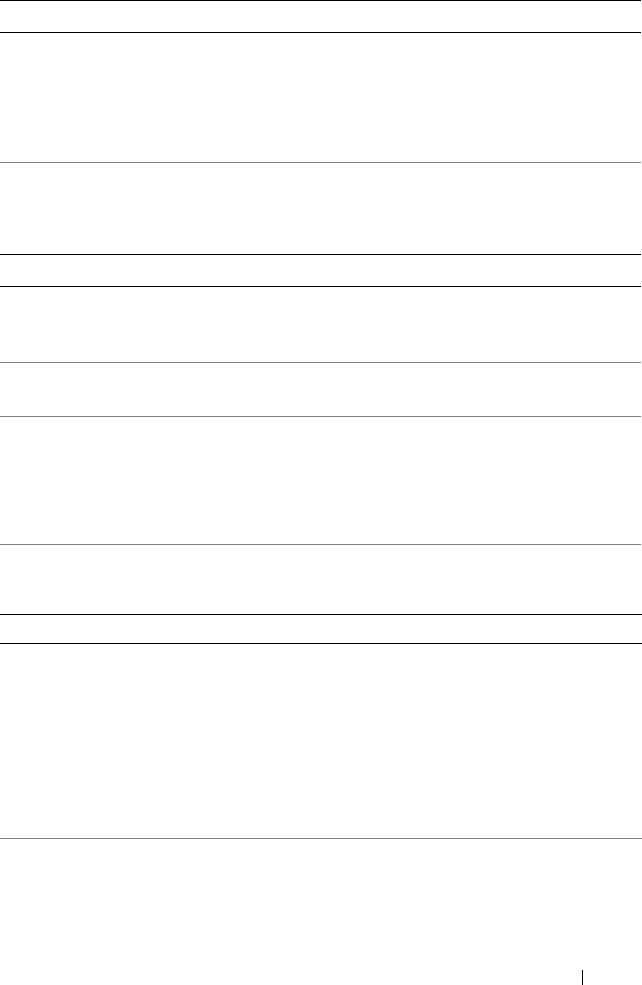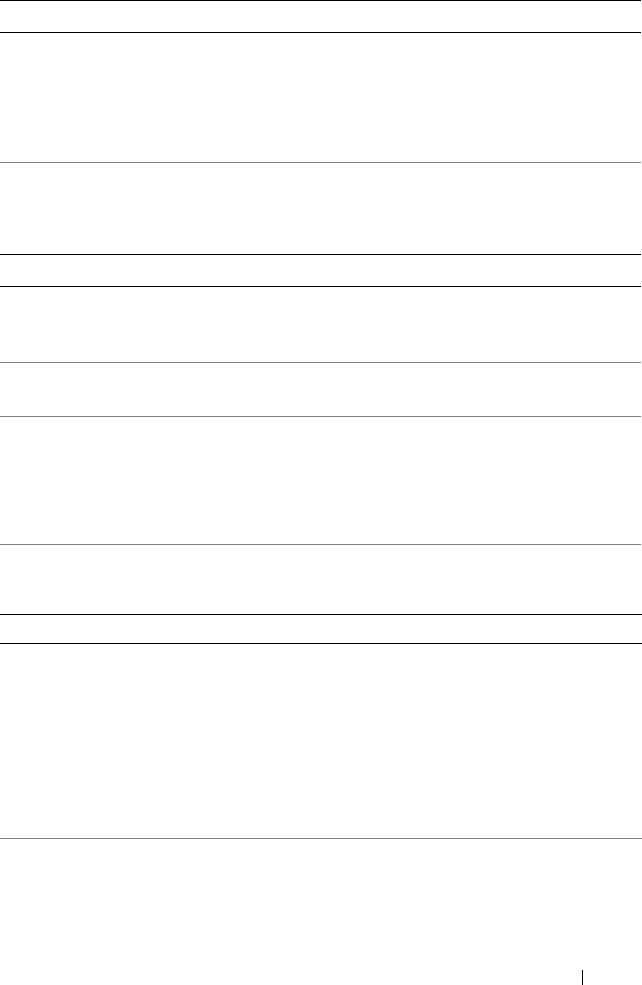
Guide de mise en route 21
Capacités du
module de mémoire
UDIMM de 1 Go et 2 Go et RDIMM de
2 Go, 4 Go ou 8 Go
(à une, deux ou quatre rangées de connexion, selon la
capacité)
RAM minimale 1 Go avec un seul processeur (1 DIMM par processeur)
RAM maximale 96 Go (avec RDIMM à quatre rangées de connexion de
8 Go), 144 Go (avec RDIMM à double rangées de
connexion de 8 Go) ou 24 Go (avec UDIMM de 2 Go)
Lecteurs
Disques durs Jusqu'à six disques durs SAS ou SATA internes de
3,5 pouces échangeables à chaud, sans prise en charge
du lecteur de bande interne, en option
Lecteur de disquette Un lecteur de disquette de 1,44 Mo USB externe, en
option
Lecteur optique Un lecteur de DVD-ROM ou DVD+RW SATA slim
interne, en option
Un lecteur de DVD USB externe, en option
REMARQUE : les périphériques DVD sont uniquement
des périphériques de données.
Lecteur Flash Carte mémoire Secure Digital (SD) interne, en option
Carte mémoire SD externe, en option
Connecteurs
Arrière
Carte réseau (NIC)
Quatre prises Ethernet RJ-45 de 10/100/1000 Mbps
Série
Connecteur DTE à 9 broches, compatible 16550
USB
Deux connecteurs à 4 broches, compatibles USB 2.0
Vidéo
VGA à 15 broches
Carte VFlash externe, en
option
Un logement de carte mémoire Flash sur le panneau
arrière
Avant
Vidéo
VGA à 15 broches
USB
Deux connecteurs à 4 broches, compatibles USB 2.0
Mémoire (suite)