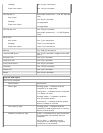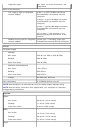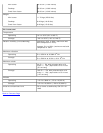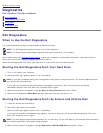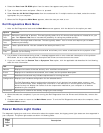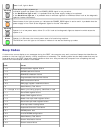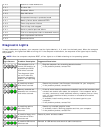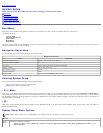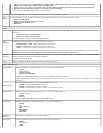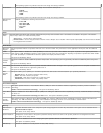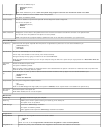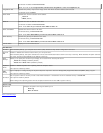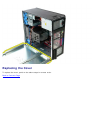Back to Contents Page
System Setup
Dell™ OptiPlex™ 780 Service Manual—Mini-Tower, Desktop, and Small Form Factor
Boot Menu
Navigation Keystrokes
Entering System Setup
System Setup Simulation
System Setup Menu Options
Boot Menu
Press <F12> when the Dell™ logo appears to initiate a one-time boot menu with a list of the valid boot devices for the system.
The options listed are:
Internal HDD
CD/DVD/CD-RW Drive
Onboard NIC
BIOS Setup
Diagnostics
This menu is useful when you are attempting to boot to a particular device or to bring up the diagnostics for the system. Using the boot menu does not make any
changes to the boot order stored in the BIOS.
Navigation Keystrokes
Use the following keystrokes to navigate the System Setup screens.
Navigation Keystrokes
Action Keystroke
Expand and collapse field <Enter>, left- or right-arrow key, or +/–
Expand or collapse all fields < >
Exit BIOS <Esc>—Remain in Setup, Save/Exit, Discard/Exit
Change a setting Left or right-arrow key
Select field to change <Enter>
Cancel modification <Esc>
Reset defaults <Alt><F> or Load Defaults menu option
Entering System Setup
Your computer offers the following BIOS and System Setup options:
Bring up a one-time boot menu by pressing <F12>
Access System Setup by pressing <F2>
<F12> Menu
Press <F12> when the Dell™ logo appears to initiate a one-time boot menu with a list of the valid boot devices for the computer. Diagnostics and Enter Setup
options are also included in this menu. The devices listed on the boot menu depend on the bootable devices installed in the computer. This menu is useful when you
are attempting to boot to a particular device or to bring up the diagnostics for the computer. Making changes in the boot menu does not make any changes to the
boot order stored in the BIOS.
<F2>
Press <F2> to enter System Setup and make changes to user-definable settings. If you have trouble entering System Setup using this key, press <F2> when the
keyboard lights first flash.
System Setup Menu Options
NOTE: System Setup options may vary depending on your computer and may not appear in the exact same order.
General
System
Board
Displays the following information:
System information: Displays BIOS Info,, System Info, Service Tag, Express Service Code, Asset Tag, Manufacture Date, and the
Ownership Date..