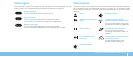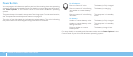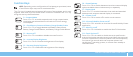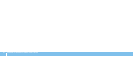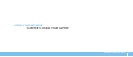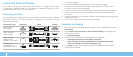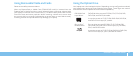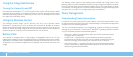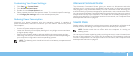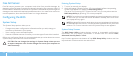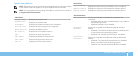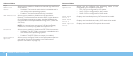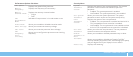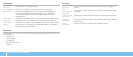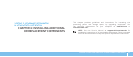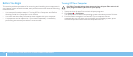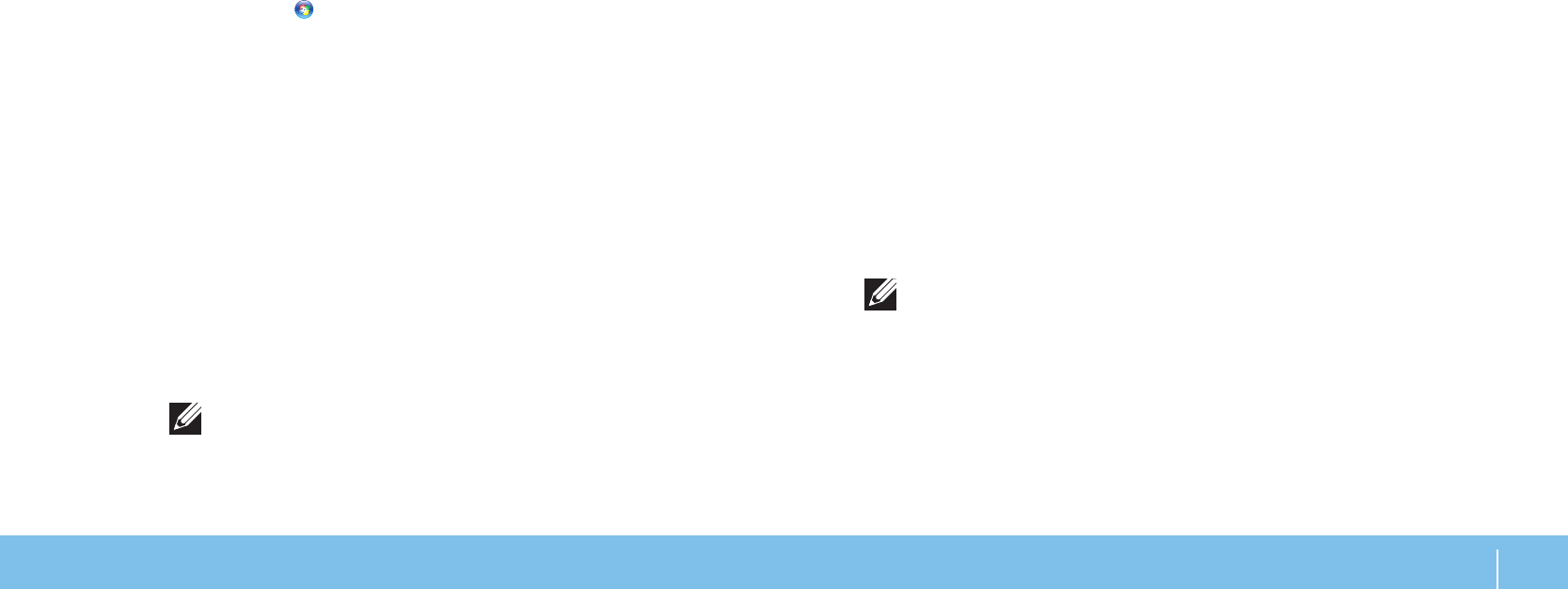
27
CHAPTER 3: USING YOUR LAPTOP
Customizing Your Power Settings:
Click 1. Start → Control Panel.
Click 2. All Control Panel Items.
Double-click the 3. Power Options icon.
Select a power plan from the options shown. To customize specic settings, 4.
click Change plan settings next to the selected power plan.
Reducing Power Consumption
Although your laptop (together with the operating system) is capable of
power conservation, there are measures you can take to reduce the power
consumption:
Use the AC power whenever possible.•
Lower the intensity of the display backlight. A very bright screen translates •
to higher power usage.
Switch to the Stealth mode to activate additional system power savings. •
Switching into and out of Stealth mode may require a reboot depending on
your computer conguration and the operating system.
NOTE: e battery pack should be locked in the battery compartment all
the time.
Alienware Command Center
e Alienware
®
Command Center gives you access to Alienware’s exclusive
software and is a continuously upgradable control panel. As Alienware releases
new programs, they download directly into the Command Center allowing you
to build a library of system management, optimization, and customization tools.
You can access Alienware Command Center by gently touching the touch control
located near the top of the keyboard. e control will illuminate temporarily to
conrm your selection. For the exact location of the control, see “Computer Base
and Keyboard Features” on page 18.
Stealth Mode
Stealth mode is designed to reduce the processor and graphics utilization and
thereby reduces the energy consumption and noise level of your computer.
NOTE: Stealth mode has no eect while the computer is running on
battery power.
You can access Stealth mode by gently touching the touch control located near
the top of the keyboard. e control will illuminate to full brightness until the
function is deactivated. For the exact location of the control, see “Computer Base
and Keyboard Features” on page 18.