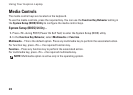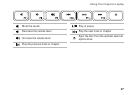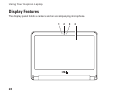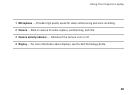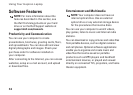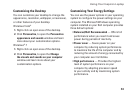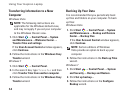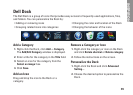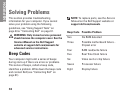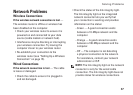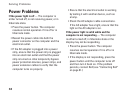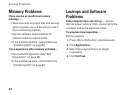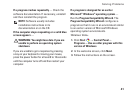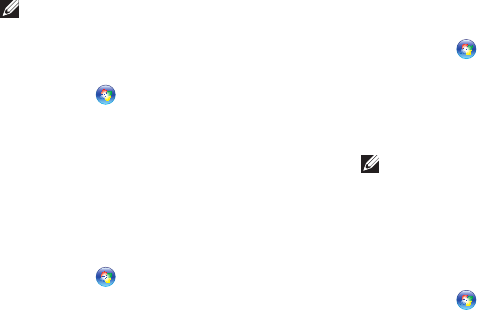
34
Using Your Inspiron Laptop
Transferring Information to a New
Computer
Windows Vista
NOTE: The following instructions are
applicable for the Windows default view,
and may not apply if you set your computer
to the Windows Classic view.
Click 1. Start → Control Panel→ System
and Maintenance→ Welcome Center→
Transfer files and settings.
If the User Account Control window appears,
click Continue.
Follow the instructions in the 2. Windows Easy
Transfer wizard.
Windows 7
Click 1. Start → Control Panel.
In the search box, type 2. Transfer and then
click Transfer files from another computer.
Follow the instructions in the 3. Windows Easy
Transfer wizard.
Backing Up Your Data
It is recommended that you periodically back
up files and folders on your computer. To back
up files:
Windows Vista
Click 1. Start → Control Panel→ System
and Maintenance→ Backup and Restore
Center→ Backup files.
If the User Account Control window appears,
click Continue.
NOTE: Certain editions of Windows
Vista provide an option to back up your
computer.
Follow the instructions in the 2. Back up Files
wizard.
Windows 7
Click 1. Start → Control Panel→ System
and Security→ Backup and Restore.
Click 2. Set up backup....
Follow the instructions on the 3. Configure
Backup wizard.