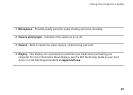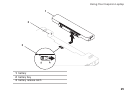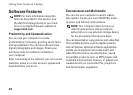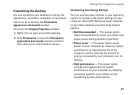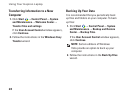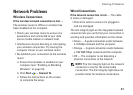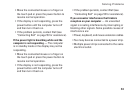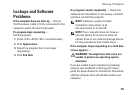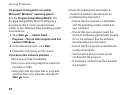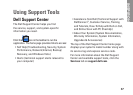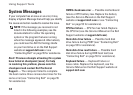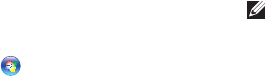
31
Solving Problems
Network Problems
Wireless Connections
If the wireless network connection is lost —
The wireless router is offline or wireless has
been disabled on the computer.
Check your wireless router to ensure it is •
powered on and connected to your data
source (cable modem or network hub).
Interference may be blocking or interrupting •
your wireless connection. Try moving the
computer closer to your wireless router.
Re-establish your connection to the wireless •
router:
Ensure that wireless is enabled on your a.
computer (see “Enabling or Disabling
Wireless” on page 10).
Click b. Start → Connect To.
Follow the instructions on the screen c.
to complete the setup.
Wired Connections
If the network connection is lost — The cable
is loose or damaged.
Check the cable to ensure it is plugged in •
and not damaged.
The link integrity light on the integrated network
connector lets you verify that your connection is
working and provides information on the status:
Green — A good connection exists between •
a 10-Mbps network and the computer.
Orange — A good connection exists between •
a 100/1000-Mbps network and the computer.
Off — The computer is not detecting a •
physical connection to the network.
NOTE: The link integrity light on the network
connector is only for the wired cable
connection. The link integrity light does not
provide status for wireless connections.