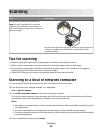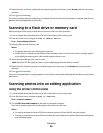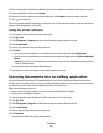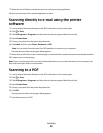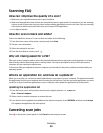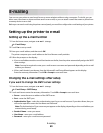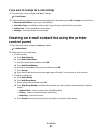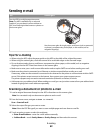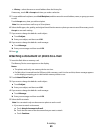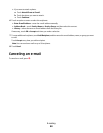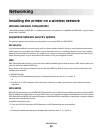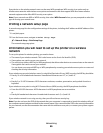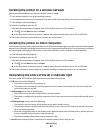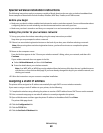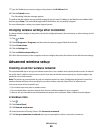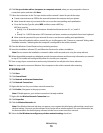• History—select the name or e-mail address from the history list.
If necessary, touch OK or Accept each time you make a selection.
5 To enter additional recipients, touch Add Recipient, and then enter the e-mail address, name, or group you want
to add.
Touch Accept every time you add a recipient.
Note: You can send an e-mail to up to 30 recipients.
6 Select the file type, color, quality, and original size of the document or photo you want to send. If necessary, touch
Accept to save each setting.
7 If you want to change the default e-mail subject:
a Touch Subject.
b Enter your subject, and then touch OK.
8 If you want to change the default e-mail message:
a Touch Message.
b Enter your message, and then touch OK.
9 Press .
Attaching a document or photo to e-mail
1 Insert the flash drive or memory card.
The Memory Device screen appears on the display.
Notes:
• The printer reads only one memory device at a time.
• If a flash drive is inserted into the USB port while a memory card is in the card slot, then a message appears
on the display prompting you to select which memory device to use.
2 Touch Attach File to E-mail.
3 If you want to change the default e-mail subject:
a Touch Subject.
b Enter your subject, and then touch OK.
4 If you want to change the default e-mail message:
a Touch Message.
b Enter your message, and then touch OK.
5 Select the file to attach:
Note: You can attach only one document or photo to each e-mail.
• If you want to attach a document:
a Touch Attach document to E-mail.
b Touch the file name of the document that you want to attach.
c Touch Continue.
E-mailing
63