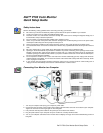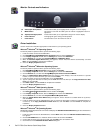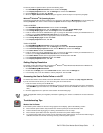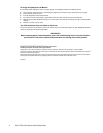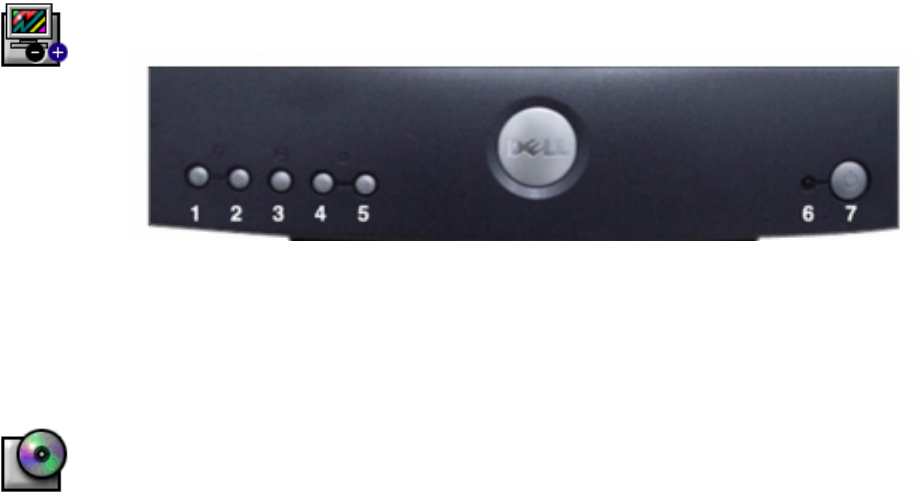
2 Dell™ P793 Color Monitor Quick Setup Guide
Monitor Controls and Indicators
Driver Installation
Use the monitor CD to install the appropriate monitor driver for your operating system.
Microsoft
®
Windows
®
XP Operating System
To manually install or update the driver, perform the following steps:
1. Insert the monitor CD into the CD-ROM drive.
2. Click StartÆ
ÆÆ
ÆControl PanelÆ
ÆÆ
Æ Appearance & Themes and then click the Display icon.
3. In the Display Properties window, click the Settings tab, and then click Advanced.
4. Click the Monitor tab, and then click PropertiesÆ
ÆÆ
Æ Driver tabÆ
ÆÆ
Æ Update Driver.
5. When the Hardware Update Wizard dialog box appears, choose “Install the software automatically,” and click
Next> and then Finish to complete the installation.
6. Close the Display Properties window.
Microsoft
®
Windows
®
Millennium Operating System
To manually install or update the driver, perform the following steps:
1. Click StartÆ
ÆÆ
ÆSettingsÆ
ÆÆ
ÆControl Panel and then double-click Display.
2. In the Display Properties window, click the Settings tab, and then click Advanced.
3. Click the Monitor tab, and then click ChangeÆ
ÆÆ
ÆSpecify the location of the driverÆ
ÆÆ
ÆNext.
4. When the Update Device Driver Wizard dialog box appears, select "Display a list of all the drivers in a specific
location, so you can select the driver you want," and click Next>.
5. Insert the monitor CD into the CD-ROM drive, then click Have Disk.
6. Type d:\ (change the drive letter to match your CD-ROM drive if it is not drive D) in the Copy manufacturer's files
from: box, then click OK.
7. Click Next>, Next>, and then Finish to complete the installation.
8. Close the Display Properties window.
Microsoft
®
Windows
®
2000 Operating System
To manually install or update the driver, perform the following steps:
1. Click StartÆ
ÆÆ
ÆSettingsÆ
ÆÆ
ÆControl Panel and then double-click Display.
2. In the Display Properties window, click the Settings tab, and then click Advanced.
3. Click the Monitor tab, and then click PropertiesÆ
ÆÆ
Æ DriverÆ
ÆÆ
Æ Update Driver.
4. When the Update Device Driver Wizard dialog box appears, choose "Search for a suitable driver for my device,"
and click Next>.
5. Insert the monitor CD into the CD-ROM drive, type d:\ (change the drive letter to match your CD-ROM drive if it is
not drive D) in the Copy manufacturer's files from: box, and click Next> and then Finish to complete the
installation.
6. Close the Display Properties window.
Microsoft
®
Windows
®
98 Operating System
Windows 98 automatically detects the new monitor and displays the
Add New Hardware Wizard
dialog box if the monitor driver
is not already installed.
1. Insert the monitor CD into the CD-ROM drive, and click Next> twice when the Add New Hardware Wizard dialog
box appears.
2. Click the CD-ROM drive box to install the drivers from the CD and then click Next>.
3. Confirm that the driver was found on the CD, and click Next> twice to install the driver.
4. Click Finish to exit the Add New Hardware Wizard dialog box.
1,2 Select(Up & Down) button These buttons allow you to highlight items using the on-screen display.
3 MENU button
This button is used with the OSD system to activate a highlighted function for
adjustment.
4,5 Adjust(Left & Right) button These buttons allow you to adjust items using the on-screen display.
6 Power indicator This light glows green during normal operation.
7 Power button Use this button to turn the monitor on and off.