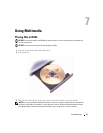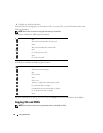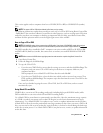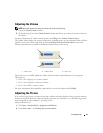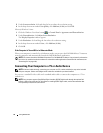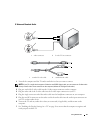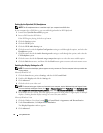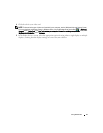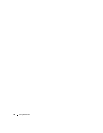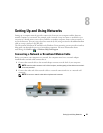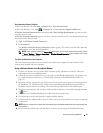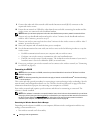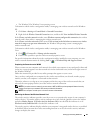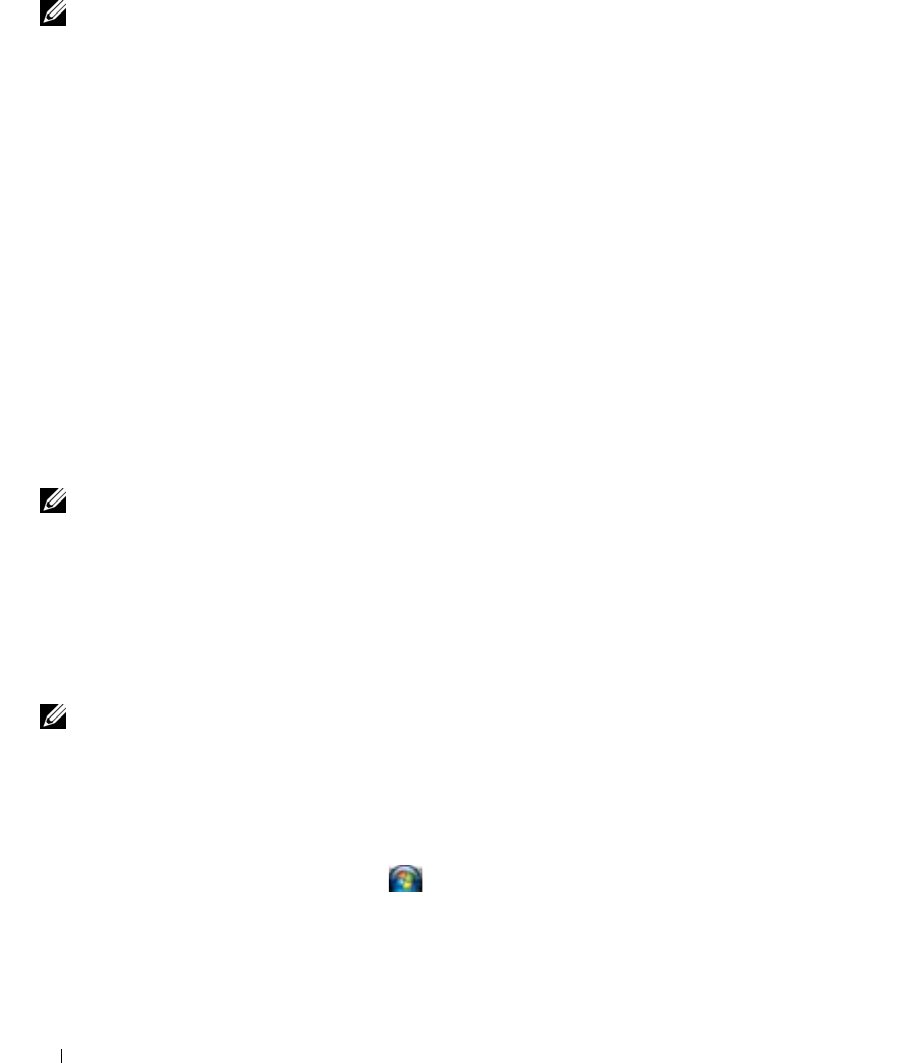
56 Using Multimedia
Setting Up the Cyberlink (CL) Headphones
NOTE: The CL headphone feature is available only if your computer has a DVD drive.
If your computer has a DVD drive, you can enable digital audio for DVD playback.
1
Launch the
Cyberlink PowerDVD
program.
2
Insert a DVD into the DVD drive.
If the DVD begins playing, click the stop button.
3
Click the
Settings
option.
4
Click the
DVD
option.
5
Click the
DVD Audio Setting
icon.
6
Click the arrows beside the
Speaker Configuration
setting to scroll through the options, and select the
Headphones
option.
7
Click the arrows beside the
Audio listening mode
setting to scroll through the options, and select the
CL Headphone
option.
8
Click the arrows beside the
Dynamic range compression
option to select the most suitable option.
9
Click the
Back
button once, and then click the
Back
button again to return to the main menu screen.
Enabling the Display Settings for a TV
NOTE: To ensure that the display options appear correctly, connect the TV to the computer before you enable the
display settings.
Microsoft Windows XP
1
Click the
Start
button, point to
Settings
, and then click
Control Panel
.
2
Double-click
Display
and click the
Settings
tab.
3
Click
Advanced
.
4
Click the tab for your video card.
NOTE: To determine the type of video card installed in your computer, see the Windows Help and Support Center.
To access the Help and Support Center, click Start
→ Help and Support. Under Pick a Task, click Use Tools to view
your computer information and diagnose problems. Then, under My Computer Information, select Hardware.
5
In the display devices section, select the appropriate option for using either a single display or multiple
displays, ensuring that the display settings are correct for your selection.
Microsoft Windows Vista
1
Click the Windows Vista Start button
→
Control Panel
→
Appearance and Personalization
.
2
Under
Personalization
, click
Adjust Screen Resolution
.
The
Display Properties
window appears.
3
Click
Advanced
.