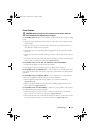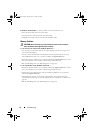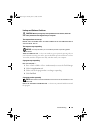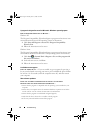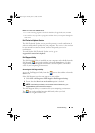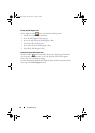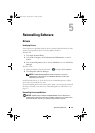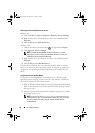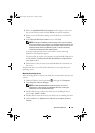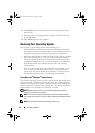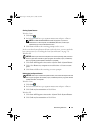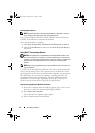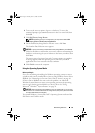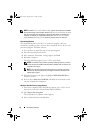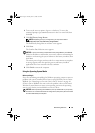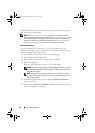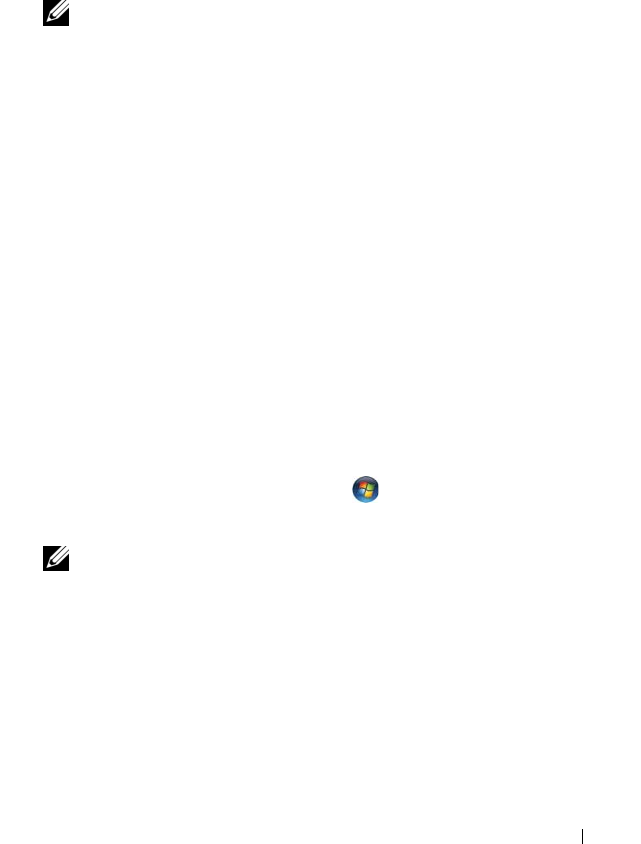
Reinstalling Software 49
3
When the
InstallShield Wizard Complete
window appears, remove the
Drivers and Utilities
media and click
Finish
to restart the computer.
4
When you see the Windows desktop, reinsert the
Drivers and Utilities
media.
5
At the
Welcome Dell System Owner
screen, click
Next
.
NOTE: The Drivers and Utilities program displays drivers only for hardware
that came installed in your computer. If you installed additional hardware, the
drivers for the new hardware might not be displayed. If those drivers are not
displayed, exit the Drivers and Utilities program. For drivers information,
see the documentation that came with the device.
A message stating that the
Drivers and Utilities
media is detecting
hardware in your computer appears.
The drivers that are used by your computer are automatically displayed in
the
My Drivers—The ResourceCD has identified these components in
your system
window.
6
Click the driver that you want to reinstall and follow the instructions on
the screen.
If a particular driver is not listed, then that driver is not required by your
operating system.
Manually Reinstalling Drivers
After extracting the driver files to your hard drive as described in the previous
section:
1
Click the Windows Vista Start button
,
and right-click
Computer
.
2
Click
Properties
→
Device Manager
.
NOTE: The User Account Control window may appear. If you are an
administrator on the computer, click Continue; otherwise, contact your
administrator to enter the Device Manager.
3
Double-click the type of device for which you are installing the driver
(for example,
Audio
or
Video
).
4
Double-click the name of the device for which you are installing the driver.
5
Click the
Driver
tab
→
Update Driver
→
Browse my computer for driver
software
.
book.book Page 49 Tuesday, June 17, 2008 6:17 PM