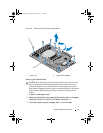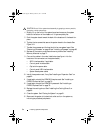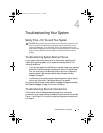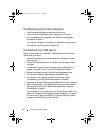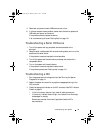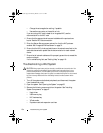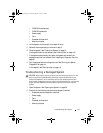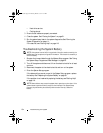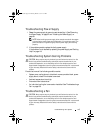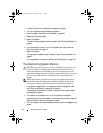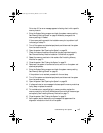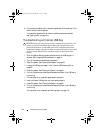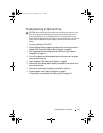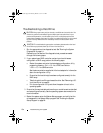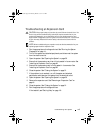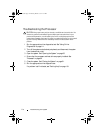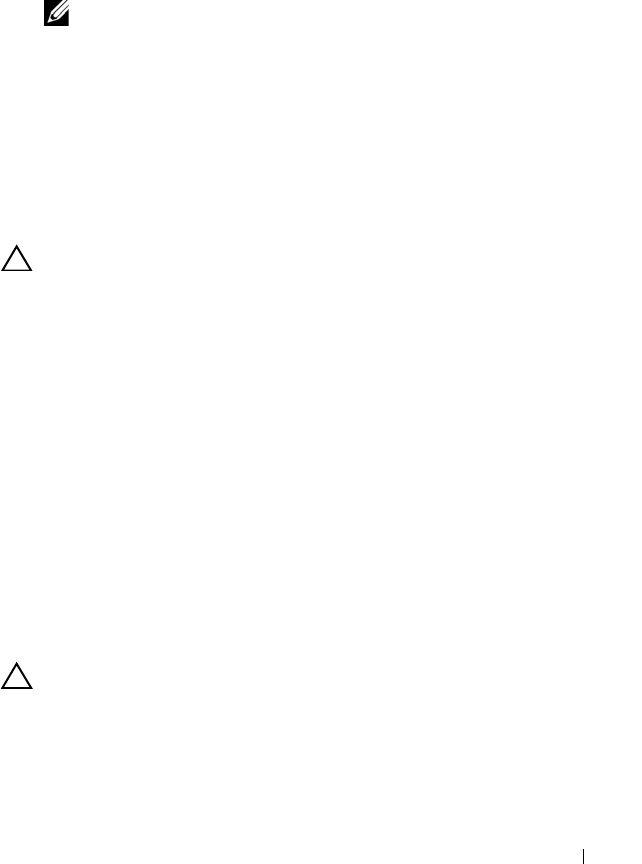
Troubleshooting Your System 103
Troubleshooting Power Supply
1
Reseat the power supply by removing and reinstalling it. See "Removing
the Power Supply" on page 87 and "Installing the Power Supply" on
page 89.
NOTE: After installing a power supply, allow several seconds for the system
to recognize the power supply and to determine if it is working properly. The
power indicator turns green to signify that the power supply is functioning
properly.
2
If the problem persists, replace the faulty power supply.
If the problem is not resolved by replacing the power supply, see "Getting
Help" on page 119.
Troubleshooting System Cooling Problems
CAUTION: Many repairs may only be done by a certified service technician. You
should only perform troubleshooting and simple repairs as authorized in your
product documentation, or as directed by the online or telephone service and
support team. Damage due to servicing that is not authorized by Dell is not covered
by your warranty. Read and follow the safety instructions that came with the
product.
Ensure that none of the following conditions exist:
• System cover, cooling shroud, drive blank, memory-module blank, power-
supply blank, or back filler bracket is removed.
• Ambient temperature is too high.
• External airflow is obstructed.
• An individual cooling fan is removed or has failed. See "Troubleshooting a
Fan" on page 103.
Troubleshooting a Fan
CAUTION: Many repairs may only be done by a certified service technician. You
should only perform troubleshooting and simple repairs as authorized in your
product documentation, or as directed by the online or telephone service and
support team. Damage due to servicing that is not authorized by Dell is not covered
by your warranty. Read and follow the safety instructions that came with the
product.
book.book Page 103 Monday, March 7, 2011 2:24 PM