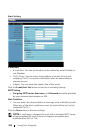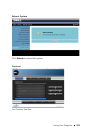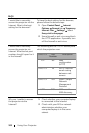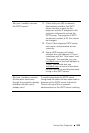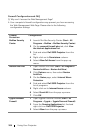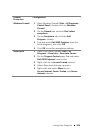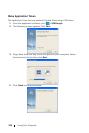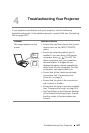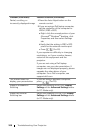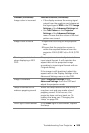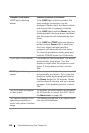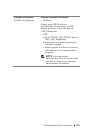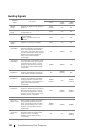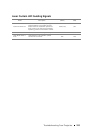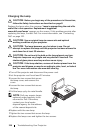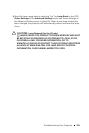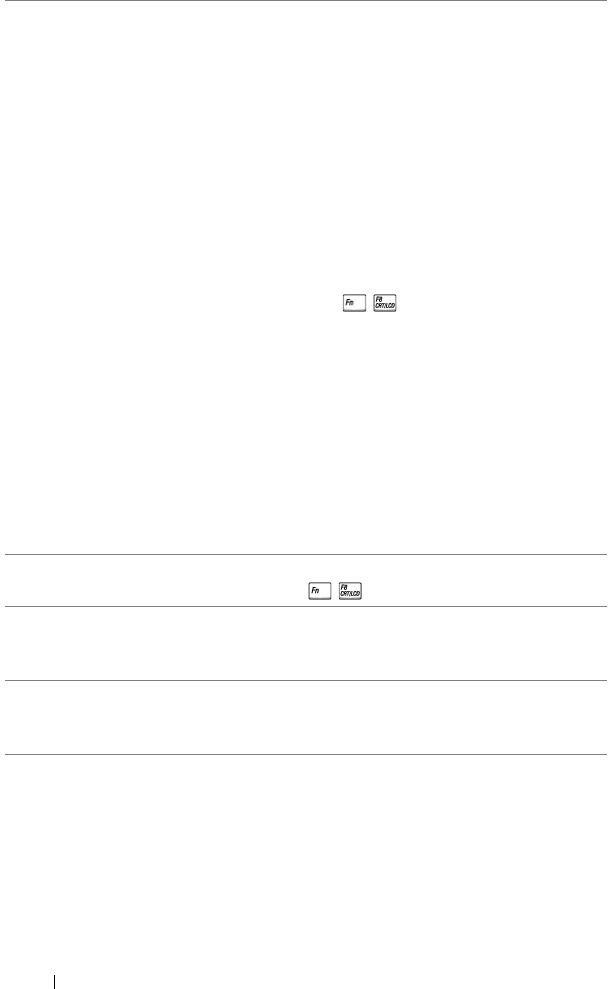
108 Troubleshooting Your Projector
Partial, scrolling, or
incorrectly displayed image
1
Press the Auto Adjust button on the
remote control.
2
If you are using a Dell laptop computer,
set the resolution of the computer to
WXGA (1280 x 800):
a
Right-click the unused portion of your
Microsoft
®
Windows
®
desktop, click
Properties, and then select Settings
tab.
b
Verify that the setting is 1280 x 800
pixels for the external monitor port.
c
Press (Fn+F8).
If you experience difficulty in changing
resolutions, or if your monitor freezes,
restart all the equipment and the
projector.
If you are not using a Dell laptop
computer, see your documentation. If
images are not displayed properly, please
upgrade the video driver of your
computer. For a Dell computer, see
support.dell.com.
The screen does not
display your presentation
If you are using a portable computer,
press (Fn+F8).
Image is unstable or
flickering
Adjust the tracking in the OSD Display
Settings of the Advanced Settings menu
(in PC Mode only).
Image has vertical
flickering bar
Adjust the frequency in the OSD Display
Settings of the Advanced Settings menu
(in PC Mode only).
Problem (continued) Possible Solution (continued)