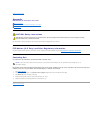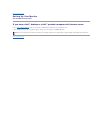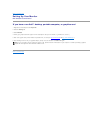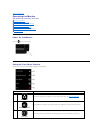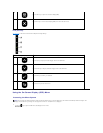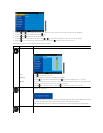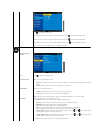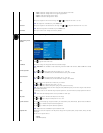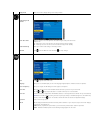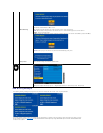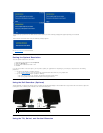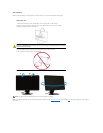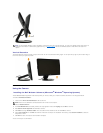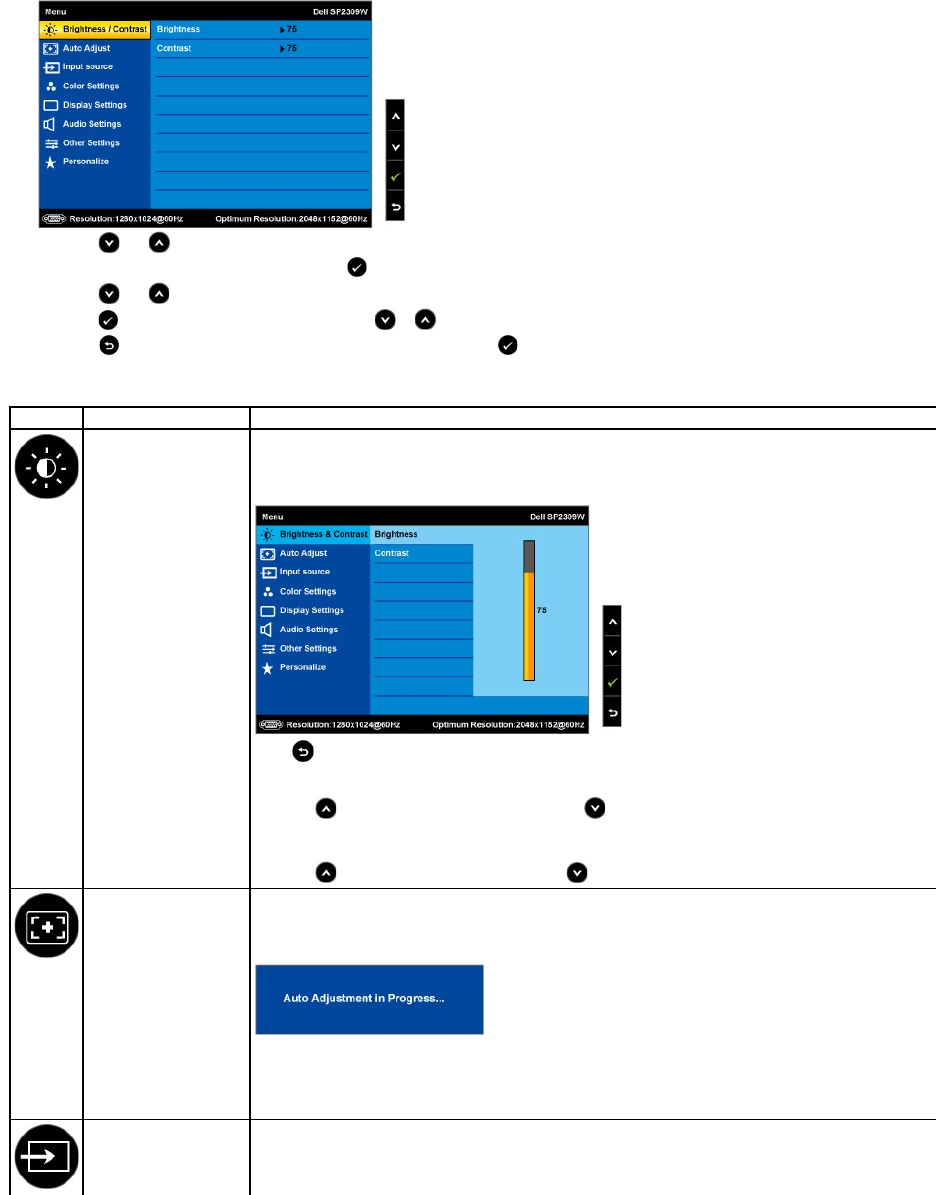
The table below provides a list of all the OSD menu options and their functions.
2.
Touch the and keys to toggle between options in the Menu. As you move from one icon to another, the option name is highlighted.
3.
To select the highlighted item on the menu touch the again.
4.
Touch the and keys to select the desired parameter.
5.
Touch the keytoentertheslidebarandthenusethe or key, according to the indicators on the menu, to make your changes.
6.
Select the to return to previous menu without accepting current settings or to accept and return to previous menu.
Icon
Menu and Submenus
Description
BRIGHTNESS/CONTRAST
Use the Brightness and Contrast menu to adjust the Brightness/Contrast.
Back
Touch to go back to the main menu.
Brightness
Allows you to adjust the brightness or luminance of the backlight.
Touch the keytoincreasebrightnessandtouchthe key to decrease brightness (min 0 ~ max 100).
Contrast
Allows you to adjust the contrast or the degree of difference between darkness and lightness on the monitor screen. Adjust
brightness first, and adjust contrast only if you need further adjustment.
Touch the key to increase contrast and touch the key to decrease contrast (min 0 ~ max 100).
Auto Adjust
Use this key to activate automatic setup and adjust menu. The following dialog appears on a black screen as the monitor self
adjusts to the current input:
Auto Adjustment allows the monitor to self-
adjust to the incoming video signal. After using Auto Adjustment, you can further tune
your monitor by using the Pixel Clock (Coarse) and Phase (Fine) controls under Image Settings.
NOTE: Auto Adjust does not occur if you touch the key while there are no active video input signals or attached cables.
Input Source
Use the Input Source menu to select different video signals that may be connected to your monitor.