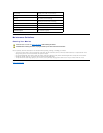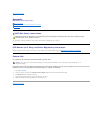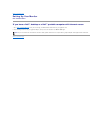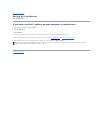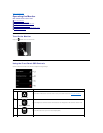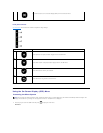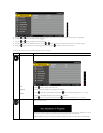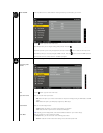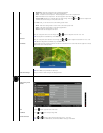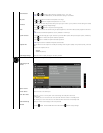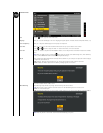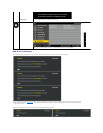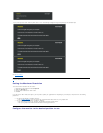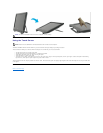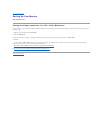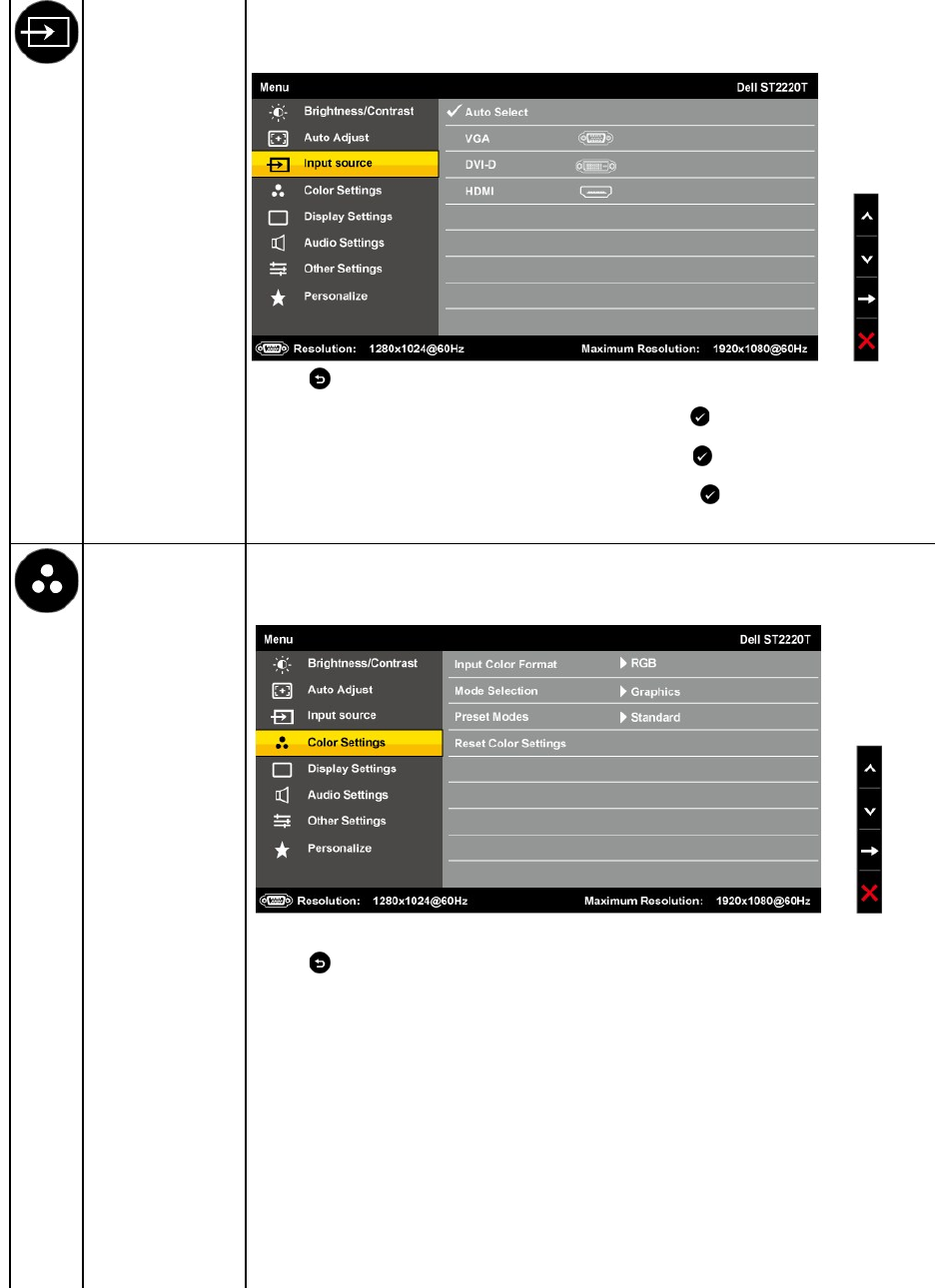
INPUT SOURCE
Use the Input Source menu to select different video signals that may be connected to your monitor.
Press the button to go back to the main menu
Select VGA input when you are using the analog (VGA) connector. Press the
button to select the VGA input source.
Select DVI-D input when you are using the digital (DVI) connector. Press the button to select the DVI input source.
Select HDMI input when you are using the digital (HDMI) connector. Press the button
to select the HDMI input source.
Select Auto select to let the monitor search for available input signals.
COLOR SETTINGS
Use the Color Settingmenutoadjustthemonitor'scolorsettings.
Color setting mode
submenu
Back
Press the button to go back to the main menu.
Input Color Format
Allows you to set the video input mode to:
l RGB
: Select this option if your monitor is connected to a computer or DVD player using the HDMI cable or the HDMI to DVI
adapter.
l YPbPr: Select this option if your DVD player supports only YPbPr output.
Mode Selection
Allows you to set the display mode to:
l Graphics: Select this mode if your monitor is connected to your computer.
l Video: Select this mode if your monitor is connected to a DVD player.
NOTE: Depending upon the Display Mode, select the Preset Modes available for your monitor change.
Preset Mode
Allows you to choose from a list of preset color modes.
In the Graphics mode, you can set the color to the following preset values:
l Standard: Loads the monitor's default color settings. This is the default preset mode.