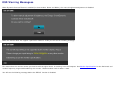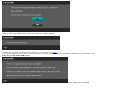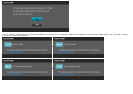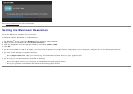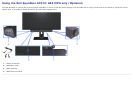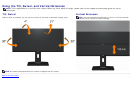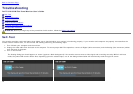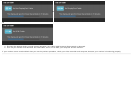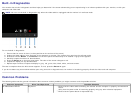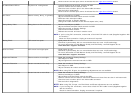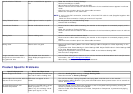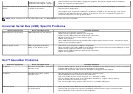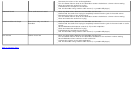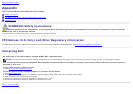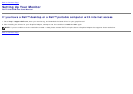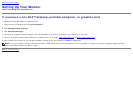Synchronization Problems Screen is scrambled or appears
torn
Reset the monitor to Factory Settings.
Perform Auto Adjust via OSD.
Adjust Phase and Pixel Clock controls via OSD.
Perform monitor self-test feature check to determine if the scrambled screen appears in self-test
mode.
Check for bent or broken pins in the video cable connector.
Restart the computer in the safe mode.
NOTE: If you’re using DVI connection, ensure that a Dual Link DVI cable is used (Supplied together with
the monitor).
Check for loose connection. Unplug & reconnect if required.
Safety Related Issues Visible signs of smoke or sparks
Do not perform any troubleshooting steps.
Contact Dell immediately.
Intermittent Problems Monitor malfunctions on & off
Ensure that the video cable connecting the monitor to the computer is connected properly and is
secure.
Reset the monitor to Factory Settings.
Perform monitor self-test feature check to determine if the intermittent problem occurs in self-test
mode.
Missing Color Picture missing color Perform monitor self-test feature check.
Ensure that the video cable connecting the monitor to the computer is connected properly and is
secure.
Check for bent or broken pins in the video cable connector.
Wrong Color Picture color not good
Change the Color Setting Mode in the Color Settings OSD to Graphics or Video depending on the
application.
Try different Color Preset Settings in Color Settings OSD. Adjust R/G/B value in Color Settings OSD
if the Color Management is turned off.
Change the Input Color Format to PC RGB or YPbPr in the Advance Setting OSD.
Run the built-in diagnostics.
Image retention from a static
image left on the monitor for a
long period of time
Faint shadow from the static
image displayed appears on the
screen
Use the Power Management feature to turn off the monitor at all times when not in use (for more
information, see Power Management Modes
).
Alternatively, use a dynamically changing screensaver.
Product Specific Problems
Specific Symptoms What You Experience Possible Solutions
Screen image is too small Image is centered on screen, but
does not fill entire viewing area
Check the Scaling Ratio setting in Image Setting OSD.
Reset the monitor to Factory Settings.
Cannot adjust the monitor with the
buttons on the front panel
OSD does not appear on the
screen
Turn off the monitor, unplug the power cord, plug back, and then turn on the monitor.
Check whether OSD is locked. If yes, press and hold button above power button for 10 seconds to
unlock. See Menu Lock
.
No Input Signal when user
controls are pressed
No picture, the LED light is green.
When you press "+", "-" or
"Menu" key, the message "No S-
Video input signal", or "No
Check the signal source. Ensure the computer is not in the power saving mode by moving the
mouse or pressing any key on the keyboard.
Check to make sure Video Source to S-Video, Composite or Component is powered and playing
video media.