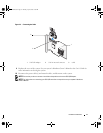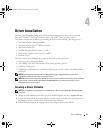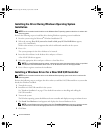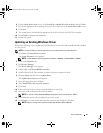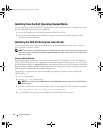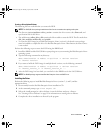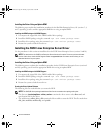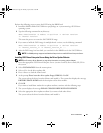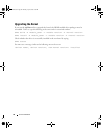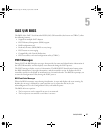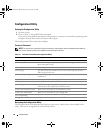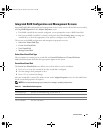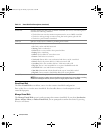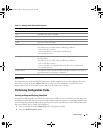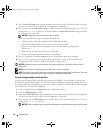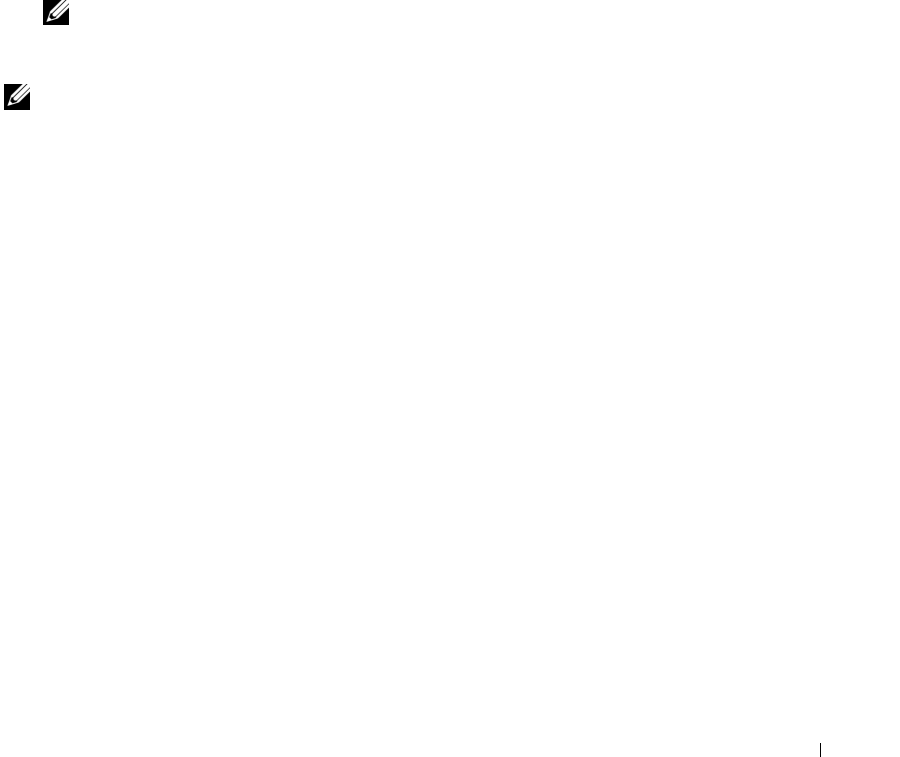
Driver Installation 25
Perform the following steps to create the DUD using the DKMS tool.
1
Install the DKMS-enabled SAS 5/iR driver rpm package on a system running a SUSE Linux
operating system.
2
Type the following command in any directory:
dkms mkdriverdisk -d redhat -m mptlinux -v <driver version>
-k <kernel version>
This starts the process to create the SAS 5/iR DUD image.
3
If you want to build the DUD image for multiple kernel versions, use the following command:
dkms mkdriverdisk -d redhat -m mptlinux -v <driver version>
-k <kernel_version_1> -k <kernel_version_2> ...
4
After the DUD image has been built, you can find it in the DKMS tree for the SAS 5/iR driver.
NOTE: The DKMS package supports both Red Hat Enterprise Linux and SUSE Linux Enterprise Server.
Installing SUSE Linux Enterprise Server Using the Driver Update Diskette
NOTE: See "Creating a Driver Diskette" on page 19 for information on creating a driver diskette.
1
Insert the appropriate SUSE Linux Enterprise Server (versions 9 and 10) Service Pack (SP) CD in
the system.
2
Select
INSTALLATION
from the menu options.
3
Select <F6> for the driver update disk.
4
Press <Enter> to load the Linux kernel.
5
At the prompt
Please insert the driver update floppy/CDROM
, click
OK
.
The system selects the driver from the diskette and installs it. The system then displays the message
DRIVER UPDATE ADDED
with the description of the driver module.
6
Click
OK
.
If you want to install from another driver update medium, continue with the following steps.
7
The system displays the message
PLEASE CHOOSE DRIVER UPDATE MEDIUM
.
8
Select the appropriate driver update medium if you want to load other drivers.
The system selects the driver from the diskette and installs it.
YD912bk1.book Page 25 Monday, April 2, 2007 4:39 PM