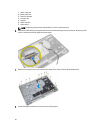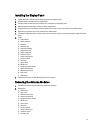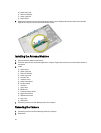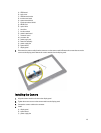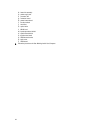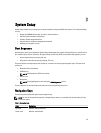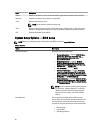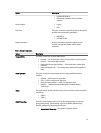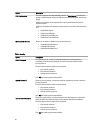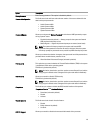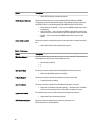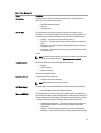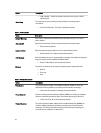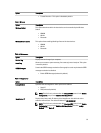Keys Navigation
<Enter> Allows you to select a value in the selected field (if applicable) or follow the link in the field.
Spacebar Expands or collapses a drop‐down list, if applicable.
<Tab> Moves to the next focus area.
NOTE: For the standard graphics browser only.
<Esc> Moves to the previous page till you view the main screen. Pressing <Esc> in the main screen
displays a message that prompts you to save any unsaved changes and restarts the system.
<F1> Displays the System Setup help file.
System Setup Options — BIOS Setup
NOTE: Before proceeding download and install the latest BIOS version from support.dell.com
Table 2. General
Option Description
System Information Displays the following information:
• System Information — Displays BIOS Version,
Service Tag, Asset Tag, Ownership Tag,
Manufacture Date, Ownership Date, and the
Express Service Code.
• Memory Information — Displays Memory
Installed, Memory Available, Memory Speed,
Memory Channels Mode, Memory Technology,
DIMM A Size, and DIMM B Size .
• PCI Information — Displays SLOT1.
• Processor Information — Displays Processor
Type, Core Count, Processor ID, Current Clock
Speed, Minimum Clock Speed, Maximum Clock
Speed, Processor L2 Cache, Processor L3 Cache,
HT Capable, and 64-Bit Technology .
• Device Information — Displays SATA-0, SATA-1,
LOM MAC Address, Video info, Audio Controller,
Modem Controller, Wi-Fi Device, Cellular Device,
and Bluetooth Device.
NOTE: Due to an amount of memory being assigned
for system use, “Memory Available”, is less than
“Memory Installed”. Note that certain operating
systems may not be able to use all the available
memory.
Boot Sequence This list specifies the order that the BIOS searches
devices when trying to find an operating system to boot.
The boot devices can also be selected or de-selected
from the list using the check boxes on the left hand side.
• Diskette Drive
• Internal HDD
• USB Storage Device
46