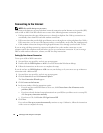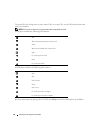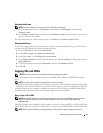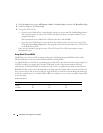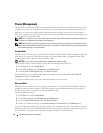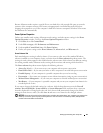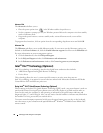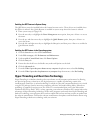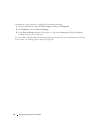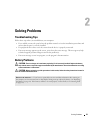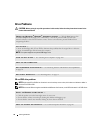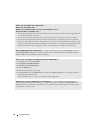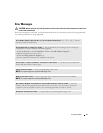30 Setting Up and Using Your Computer
Advanced Tab
The Advanced tab allows you to:
• Place the power options icon in the Windows taskbar for quick access.
• Set the computer to prompt you for your Windows password before the computer exits from standby
mode or hibernate mode.
• Program the power button to activate standby mode, activate hibernate mode, or turn off the
computer.
To program these functions, click an option from the corresponding drop-down menu and click OK.
Hibernate Tab
The Hibernate tab allows you to enable hibernate mode. If you want to use the hibernate settings you
defined on the Power Schemes tab, click the Enable hibernate support check box on the Hibernate tab.
For more information on power management options:
1
Click the
Start
button, then click
Help and Support
.
2
In the
Help and Support
window, click
Performance and maintenance
.
3
In the
Performance and maintenance
window, click
Conserving power on your computer
.
Intel
®
Viiv™ Technology (Optional)
Intel Viiv technology is a technology aimed at the digital home enthusiast that includes:
• A BIOS that supports Intel
®
Quick Resume Technology
• Device drivers
This technology allows the user’s system to quickly return to an active state after non-use.
Intel Viiv technology is an option for systems that are ordered with Microsoft
®
Windows
®
XP Media
Center Edition 2005 and dual core processors.
Using Intel
®
Viiv™ Quick Resume Technology (Optional)
When running in the Intel Viiv Quick Resume Technology (QRT) mode, your power button is used as a
quick on/off feature. Pressing the power button once causes the display to go blank and the audio to
mute. In this mode, the computer is still operating as indicated by the power button indicator and
diagnostic lights 1, 2, and 4 being lit. Also, you may notice that the hard drive indicator may blink when
the hard drive is being accessed by an external device.
To resume normal computer operation, briefly press the power button, press any key on the keyboard,
move the mouse, or press a button on the optional Microsoft
®
Windows
®
XP Media Center Edition 2005
remote control.