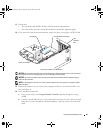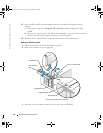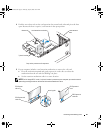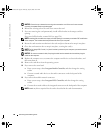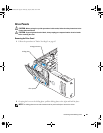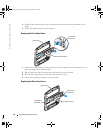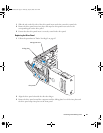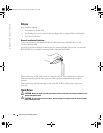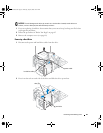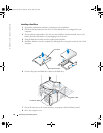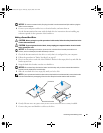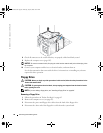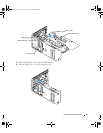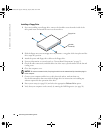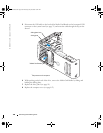Removing and Installing Parts 93
NOTICE: To avoid damage to the drive, do not set it on a hard surface. Instead, set the drive on a
surface, such as a foam pad, that will sufficiently cushion it.
1
If you are replacing a hard drive that contains data you want to keep, back up your files before
you begin this procedure.
2
Follow the procedures in "Before You Begin" on page 63.
3
Remove the computer cover (see page 68).
Removing a Hard Drive
1
Disconnect the power and hard drive cables from the drive.
2
Press in on the tabs on each side of the drive and slide the drive up and out.
hard drive cable
power cable
tabs (2)
hard drive
WD741bk2.book Page 93 Thursday, July 20, 2006 10:44 AM