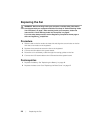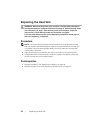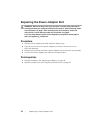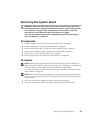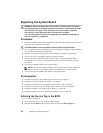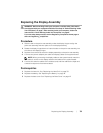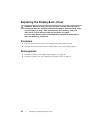Replacing the System Board
WARNING: Before working inside your computer, read the safety information
that shipped with your computer and follow the steps in "Before Working Inside
Your Computer" on page 7. After working inside your computer, follow the
instructions in "After Working Inside Your Computer" on page 9.
For more safety best practices, see the Regulatory Compliance home page at
dell.com/regulatory_compliance.
Procedure
1 Slide the keyboard cable into the keyboard-cable connector and press down on the
connector latch to secure the cable.
CAUTION: Make sure that no cables are placed under the system board.
2 Turn the system board over and align the screw holes on the system board with the
screw holes on the palm-rest assembly.
3 Replace the screws that secure the system board to the palm-rest assembly.
4 Connect the coin-cell battery cable to the system board.
5 Slide the keyboard-backlight cable, the NFC cable, and the touchpad cable in
the respective connectors, and press down on the connector latches to secure
the cables.
6 Connect the display cables to the system board.
NOTE: When connecting the display cables to the system board, match the
labels (L and R) on the display cables to the labels on the system board.
7 Connect the power-adapter port cable to the system board.
Postrequisites
1 Replace the heat sink. See "Replacing the Heat Sink" on page 30.
2 Replace the fan. See "Replacing the Fan" on page 28.
3 Replace the mSATA card. See "Replacing the mSATA Card" on page 18.
4 Replace the wireless card. See "Replacing the Wireless Card" on page 16.
5 Replace the battery. See "Replacing the Battery" on page 14.
6 Replace the base cover. See "Replacing the Base Cover" on page 12.
Entering the Service Tag in the BIOS
1 Turn on the computer.
2 At the Dell logo, press <F2> to enter System Setup.
3 Navigate to the Main tab and type the Service Tag in the Service Tag field.
36 | Replacing the System Board