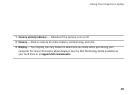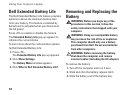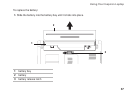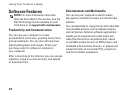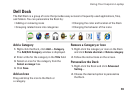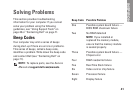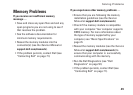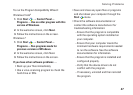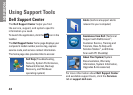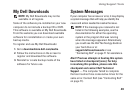43
Solving Problems
Power Problems
If the power or battery indicator light is off —
The computer is either turned off, in standby or
hibernate mode, or not receiving power.
Press the power button. The computer •
resumes normal operation if it is off or in
hibernate mode.
Press a key on the keyboard, move the •
connected mouse or a finger on the touch
pad, or press the power button to resume
normal operation.
Reseat the AC adapter cable into both the •
power connector on the computer and the
electrical outlet.
If the AC adapter is plugged into a power •
strip, ensure that the power strip is plugged
into an electrical outlet and that the power
strip is turned on. Also bypass power
protection devices, power strips, and power
extension cables to verify that the computer
turns on properly.
Ensure that the electrical outlet is working •
by testing it with another device, such as
a lamp.
Check the AC adapter cable connections. •
If the AC adapter has a light, ensure that the
light on the AC adapter is on.
If the power or battery indicator light is solid
white and the computer is not responding —
The computer is either in standby or hibernate
mode, or the display may not be responding.
Press the power button until the computer •
turns off and then turn it back on.
If the display is not responding, press the •
power button until the computer turns off
and then turn the computer back on.
Press a key on the keyboard, move the •
connected mouse or a finger on the touch
pad, or press the power button to resume
normal operation.
If the problem persists, contact Dell (see •
“Contacting Dell” on page 71).