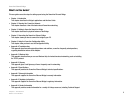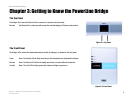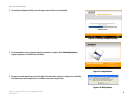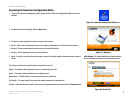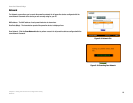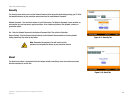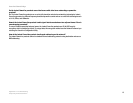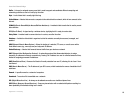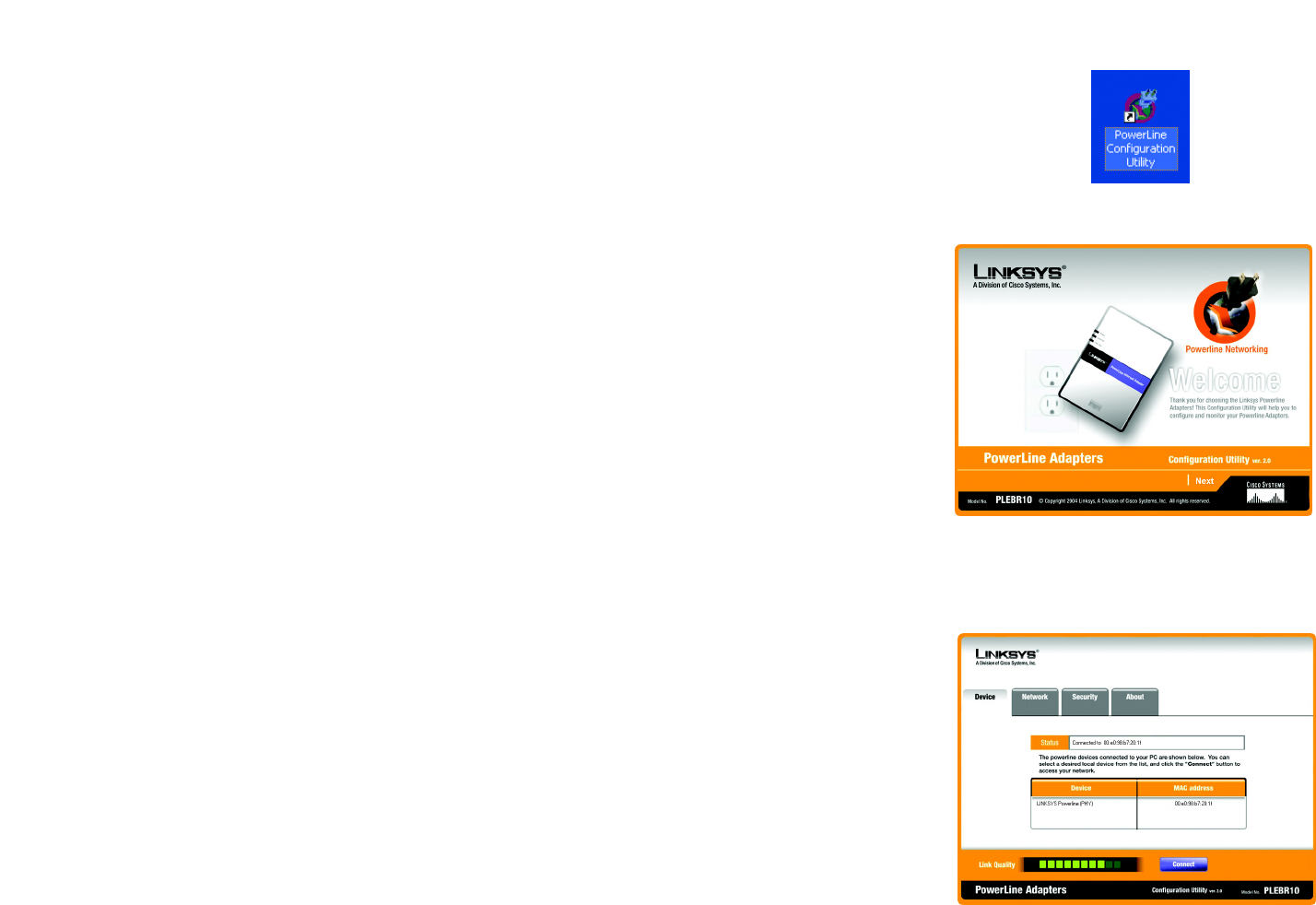
9
Chapter 5: Using the PowerLine Configuration Utility
Setup Wizard
PowerLine Ethernet Bridge
Accessing the PowerLine Configuration Utility
1. To access the PowerLine Configuration Utility, double-click the PowerLine Configuration Utility icon on your
desktop.
2. The Welcome screen will appear. Click the Next button.
3. The Device screen will appear. You have a choice of four screens:
• Device - Select which local powerline device to use when connecting your PC to the powerline network.
• Network - Discover what powerline devices are on the powerline network.
• Security - Set the password for your current local device.
• About - If you have an active Internet connection, connect to Linksys’s website, www.linksys.com, from this
screen.
The Device screen lists the powerline devices connected to your PC.
Status - This indicates which powerline device is currently used by the PC.
Device - The name of each powerline device is displayed here.
MAC address - The MAC address of each powerline device is shown here.
Link Quality - The signal quality of the powerline network connection is indicated here.
Connect - Select the Device you want to use to access the powerline network, and then click the Connect button.
Figure 5-7: Welcome
Figure 5-6: PowerLine Configuration Utility Icon
MAC Address: The unique Media Access Control address
that a manufacturer assigns to each networking device.
Figure 5-8: Device Tab