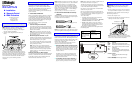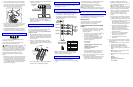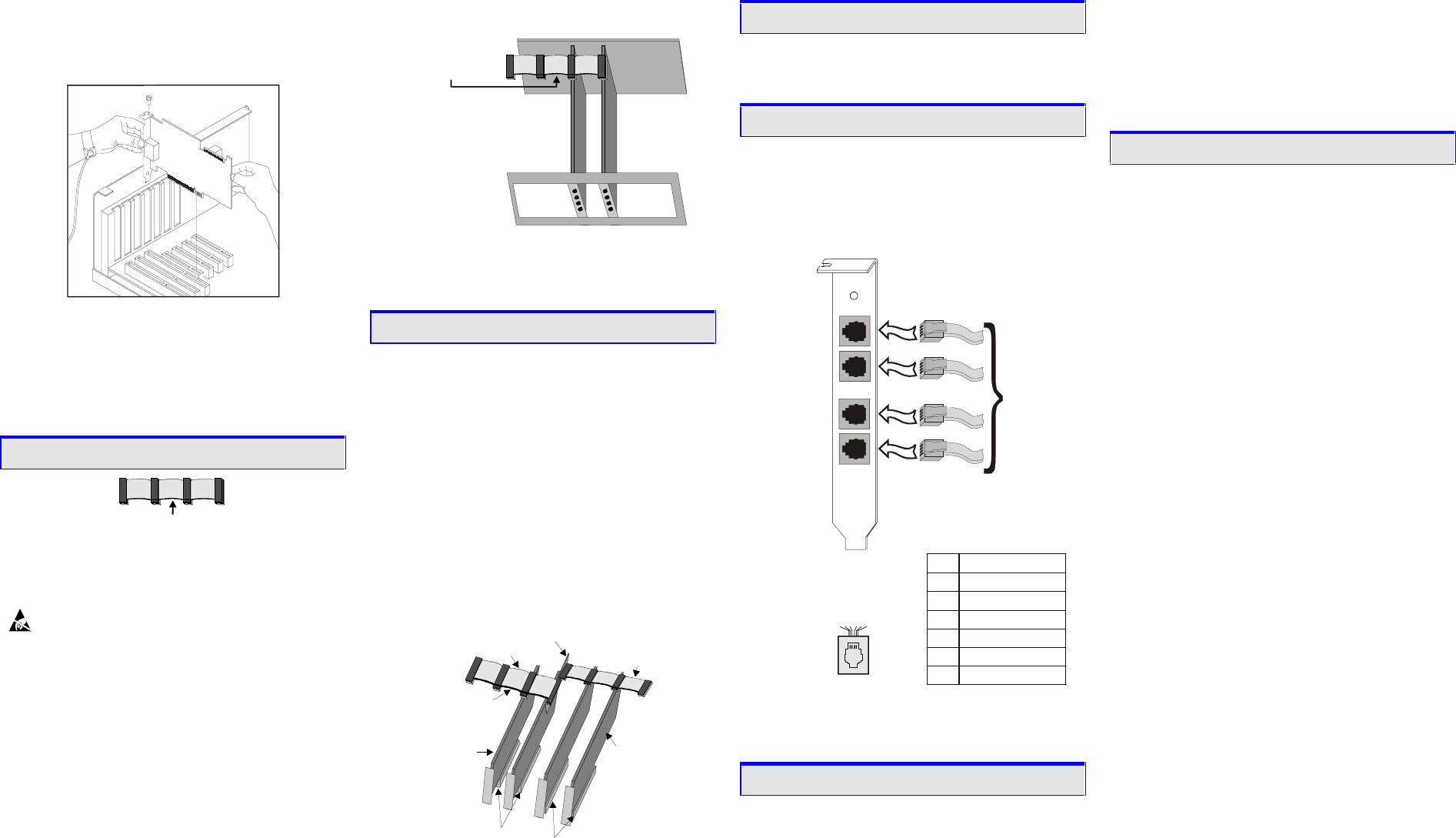
3. Insert the board’s edge connector into the bus slot.
Use the slot’s board guides as you insert the board
edge connector into the slot. Apply pressure only to
the top edge of the board, and press firmly until the
edge connector is securely seated in the slot.
4. Replace and tighten the retaining screw to secure the
board. If the screw is not installed and you attach a
CT Bus cable to the board, the board may be
accidentally unseated from the slot.
5. To install an additional board, select an empty PCI
slot adjacent to the location of the previous board,
and repeat (the second part of) step 2 through step 4.
5. Attach CT Bus Cable to Board (optional)
ColoredStripe(Pin1)
If you use the board in stand-alone mode, skip the
instructions in this section.
Use a CT Bus cable to connect your board to other
CT Bus form-factor boards in the system.
Caution! To preserve the electrical integrity of the
CT Bus, use a CT Bus cable with the appropriate
number of connectors (“drops”). We recommend that
no more than two connectors at either end of the cable
be left unused. In addition, it is preferable to distribute
the installed boards in slots along the length of the
CT Bus cable rather than clustered in one area.
Attach the CT Bus cable to the Dialogic board as
follows:
1. Attach the end connector on the CT Bus cable to the
CT Bus edge connector on the top edge of the first
board in the sequence. The connectors are designed
to fit together one way only. If the connector does
not seat fully on the board, turn the cable around and
try again. Make sure that the colored stripe on the
cable faces the rear bracket.
2. Attach the cable to the next board until all boards are
connected by the cable.
Your CT Bus cable may
have a different number
of connectors (drops).
Colored Stripe
(Pin 1)
3. If the cable has extra connectors or is loose, tuck the
cable down so that it does not snag when you
replace the computer cover. See the Caution given
earlier in this section.
6. Connect CT Bus/SCbus Adapter (optional)
If you use the board in stand-alone mode, skip the
instructions in this section.
To connect your board to SCbus form-factor boards,
use the CT Bus/SCbus adapter (part number
99-2446-001). You may use only one CT Bus/SCbus
adapter per system.
1. Before installing the adapter, the Dialogic boards in
your chassis must be positioned in the correct order.
The board on which the adapter is installed must be
inserted in the first PCI slot adjacent to an ISA slot.
Locate this board.
2. Align pin 1 of the adapter with pin 1 of the edge
connector on the board. Press the adapter onto the
board with the SCbus cable connector facing the rear
edge of the board.
PCI Slots
ISA Slots
D/xxx JCT
Board
Colored Stripe
(Pin 1 Indicator)
D/xxx
Board
SCbus
Cable
CT Bus
Cable
CT Bus / SCbus
Adapter
For more information, see the hardware installation
instructions for the CT Bus/SCbus Adapter.
7. Complete Board Installation
After you have installed the board(s) and if applicable
attached cables and adapter, replace the computer cover
and re-attach power cords.
8. Connect External Cables
• Each RJ-11 jack on the rear bracket of the voice
board supports a single voice channel. Use each RJ-
11 jack and phone cable to connect each channel to
an analog PBX or standard telephone outlet.
• Since this board emulates a standard telephone, a
standard telephone will not function when directly
attached to the board.
Channel 1
Channel 2
Channel 3
Channel 4
To analog
PBX
or
standard
telephone
outlet
Rear
bracket
on board
1
2
3
4
Pin
5
6
254361
J1-J4 on the
D/41JCT-LS Board
RJ-11 Connector
Signal
Unused
Station - Earth Recall
Unused
Station - Ring
Station - Tip
Unused
Note: Connect the Earth Recall signal to pin 2. DO
NOT connect Tip or Ring lines to pin 2 or improper
operation of the D/41JCT-LS will result.
9. Install Software, Configure and Test
Install the Dialogic software release and configure the
Dialogic boards as described in the Dialogic
Installation and Configuration Guide for your operating
system.
Your application software or Dialogic software release
may have special installation or configuration
requirements. Be sure to read your software
documentation including release note information
before you install the software.
Note: If you are adding hardware to an existing system,
you do not need to uninstall existing Dialogic software.
Warranty and Return Information
For technical specifications and product information,
visit the Dialogic website, http://www.dialogic.com, or
use the Dialogic On-Line Information Retrieval System
at 1-800-755-5599 or 1-973-993-1063.
Warranty Period
This Dialogic board has a 3-year warranty. See the
Hardware Limited Warranty on the back of the
Regulatory Notice for coverage details.
Repair of Merchandise Authorization (RMA)
Process
1. Before completing the RMA process, verify that
the problem is not due to a mistake or oversight in
the installation process. Choose one of the
following methods:
• On the Web, go to the Dialogic FirstCall
TM
Info
Server at http://support.dialogic.com and
browse through the various topics.
• If you have a Dialogic Support Plan, contact
one of our Technical Support Departments
listed below and they will troubleshoot the
problem over the phone.
The Americas
973-993-1443
Continental Europe, Middle East, Africa
+32-2-712-4321
Southeast Asia, West Asia, and
Australia/New Zealand
+65-339-9833
For more information and a complete list of
Worldwide Technical Support centers, visit:
http://www.dialogic.com/support/tech.htm
2. After you have determined that you have a problem
board, do one of the following:
• For Dialogic products purchased outside of the
United States or Canada, contact your local
Dialogic Sales Office for RMA procedures.
•
For Dialogic products purchased from a
distributor, the distributor owns the warranty
and you MUST go through them if you do not
want to be charged for the repair.
Note:
You may return the board to Dialogic for
repair, even if you did not purchase your board
through the Dialogic Corporate Sales Office.
However, if the repairs are not authorized by
your local distributor or local Dialogic Sales
office, the board is considered “out of
warranty” and a fee is charged for repair
services.
• Go to the Dialogic Technical Support website
at http://support.dialogic.com/rma, and fill out
the Repair of Merchandise Authorization form.
1) To complete the RMA form, you will need
the serial number of the board. This
information must be given at the time of the
return or the request cannot be processed.
2) Observe correct static-safe handling
procedures. Disconnect power cables and
remove the board from the chassis.
3) Record the serial number (two letters
followed by numeric digits, and located on
a label on the board).
4) Include your Service Request Number
given to you by a Technical Support
representative, if appropriate.
5) E-mail the RMA form to the RMA
Department.
3. After you receive an RMA number from Dialogic,
return the problem board to Dialogic as outlined in
the steps below:
a. Pack the board(s) in their original anti-static
packaging and protected packaging.
b. Clearly display the RMA number on the
package. If this number is not on your
package, it will be treated as an unauthorized
return.
Note: Dialogic is not responsible for risk of
loss or damage in transit.
c. Ship the board to the Dialogic address listed
below:
Dialogic
1515 Route 10
Parsippany, NJ 07054 USA
ATTN: RMA#