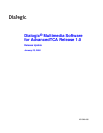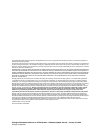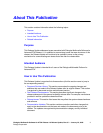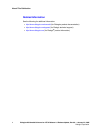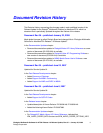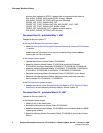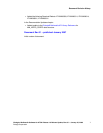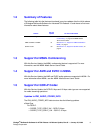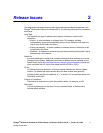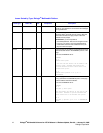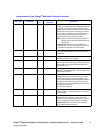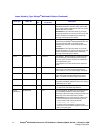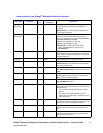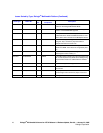Dialogic
®
Multimedia Software for ATCA Release 1.0 Release Update, Rev 06 — January 23, 2008 8
Dialogic Corporation
1
1.Post-Release Developments
This section describes significant changes to Dialogic
®
Multimedia Software for
AdvancedTCA Release 1.0 subsequent to the general availability release date.
• Service Update for Dialogic® Multimedia Software for AdvancedTCA Release 1.08
• Summary of Features . . . . . . . . . . . . . . . . . . . . . . . . . . . . . . . . . . . . . . . . . . . . 9
• Support for MSML Conferencing . . . . . . . . . . . . . . . . . . . . . . . . . . . . . . . . . . . 9
• Support for QCELP Codec . . . . . . . . . . . . . . . . . . . . . . . . . . . . . . . . . . . . . . . . 9
1.1 Service Update for Dialogic
®
Multimedia Software
for AdvancedTCA Release 1.0
A Service Update for Dialogic
®
Multimedia Software for AdvancedTCA Release 1.0 is
available. Service Updates provide fixes to known problems and may also introduce new
functionality. New versions of the Service Update will be released periodically. This
Release Update documents the features in the Service Updates.
For the latest service update, go to http://www.dialogic.com/support/helpweb/mmpatca/.
Caution: Depending on whether you already have a version of the Dialogic
®
Multimedia Software
for AdvancedTCA Release 1.0 software on your system, you may need to uninstall the
existing version before installing the Service Update:
• If you don’t have an existing version of the software on your system, you can install
the Service Update immediately.
• If you have an existing version of the software on your system, you must uninstall the
existing version before installing the Service Update. This Service Update
includes global software changes to reflect the new Dialogic brand.
To uninstall the existing version of the software, run the uninstall script, dlguninstall.sh,
distributed with the existing version of the software, located in /usr/dialogic/bin. The
uninstall script gives you an opportunity to save your configuration settings to a backup
location before starting the uninstall. After you have saved your configuration settings, run
the uninstall script again. After the uninstall has completed, it is not necessary to reboot
the system. However, you must log out and log in to restore the environment settings.
After successfully uninstalling the existing version of the software, you can install the new
software. Instructions for installing the software are provided in the Technical Product
Specification.