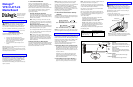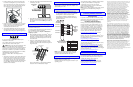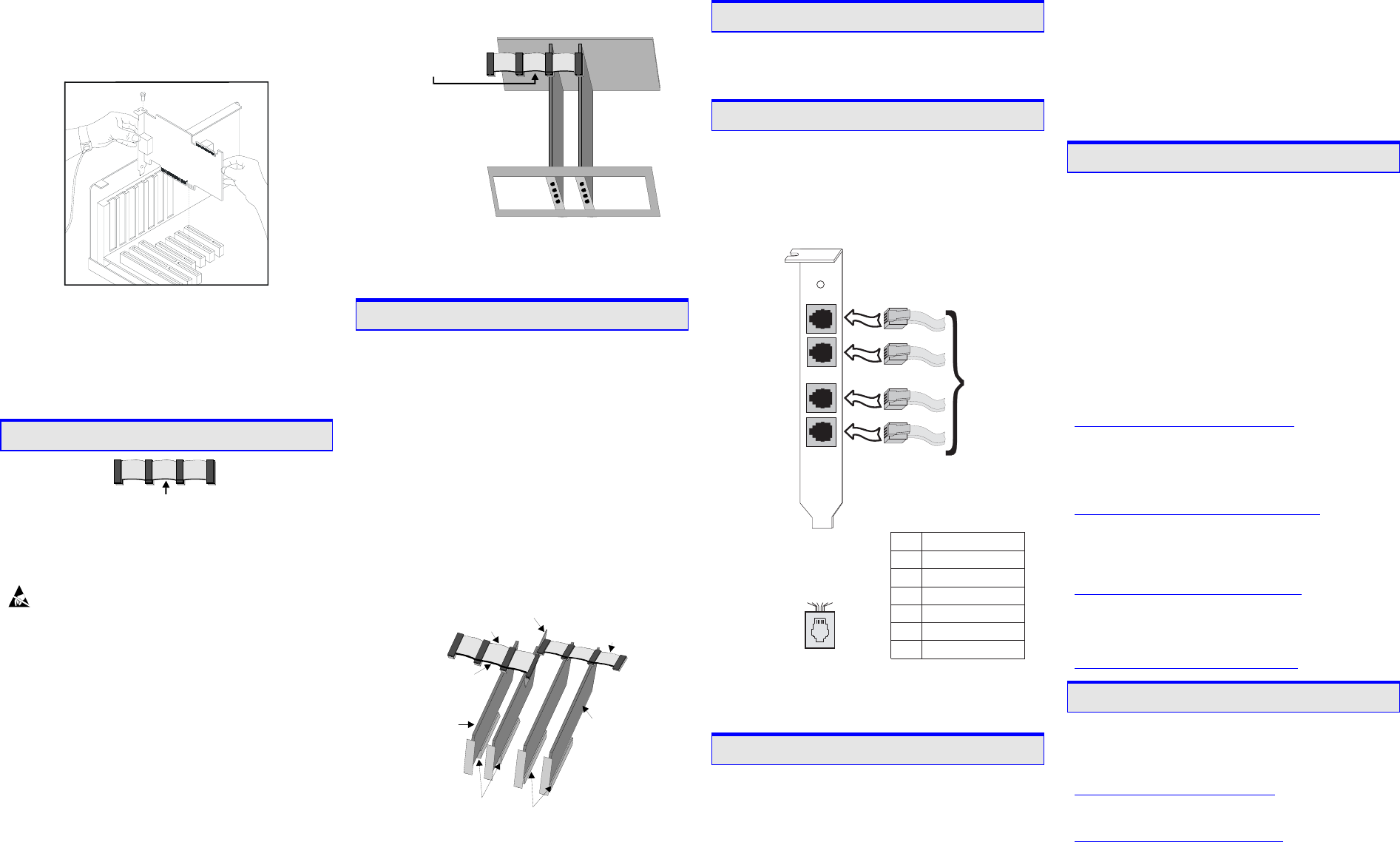
3. Insert the board’s edge connector into the bus slot.
Use the slot’s board guides as you insert the board
edge connector into the slot. Apply pressure only to
the top edge of the board, and press firmly until the
edge connector is securely seated in the slot.
4. Replace and tighten the retaining screw to secure the
board. If the screw is not installed and you attach a
CT Bus cable to the board, the board may be
accidentally unseated from the slot.
5. To install an additional board, select an empty PCI
slot adjacent to the location of the previous board,
and repeat (the second part of) step 2 through step 4.
5. Attach CT Bus Cable to Board (optional)
Colored Stripe (Pin 1)
If you use the board in stand-alone mode, skip the
instructions in this section.
Use a CT Bus cable to connect your board to other
CT Bus form-factor boards in the system.
Caution! To preserve the electrical integrity of the
CT Bus, use a CT Bus cable with the appropriate
number of connectors (“drops”). We recommend that no
more than two connectors at either end of the cable be
left unused. In addition, it is preferable to distribute the
installed boards in slots along the length of the CT Bus
cable rather than clustered in one area.
Attach the CT Bus cable to the Dialogic board as
follows:
1. Attach the end connector on the CT Bus cable to the
CT Bus edge connector on the top edge of the first
board in the sequence. The connectors are designed
to fit together one way only. If the connector does
not seat fully on the board, turn the cable around and
try again. Make sure that the colored stripe on the
cable faces the rear bracket.
2. Attach the cable to the next board until all boards are
connected by the cable.
Your CT Bus cable may
have a different number
of connectors (drops).
Colored Stripe
(Pin 1)
3. If the cable has extra connectors or is loose, tuck the
cable down so that it does not snag when you replace
the computer cover. See the Caution given earlier in
this section.
6. Connect CT Bus/SCbus Adapter (optional)
If you use the board in stand-alone mode, skip the
instructions in this section.
To connect your board to SCbus form-factor boards, use
the CT Bus/SCbus adapter (part number
882-757-xx). You may use only one CT Bus/SCbus
adapter per system.
1. Before installing the adapter, the Dialogic
®
boards in
your chassis must be positioned in the correct order.
The board on which the adapter is installed must be
inserted in the first PCI slot adjacent to an ISA slot.
Locate this board.
2. Align pin 1 of the adapter with pin 1 of the edge
connector on the board. Press the adapter onto the
board with the SCbus cable connector facing the rear
edge of the board.
PCI Slots
I
S
A
S
l
ots
D/xxx JCT
Board
Colored Stripe
(Pin 1 Indicator)
D/xxx
Board
SCbus
Cable
CT Bus
Cable
C
T Bus
/
SC
bus
Adapter
For more information, see the hardware installation
instructions for the CT Bus/SCbus Adapter.
7. Complete Board Installation
After you have installed the board(s) and if applicable
attached cables and adapter, replace the computer cover
and re-attach power cords.
8. Connect External Cables
Each RJ-11 jack on the rear bracket of the voice
board supports a single voice channel. Use each RJ-
11 jack and phone cable to connect each channel to
an analog PBX or standard telephone outlet.
Since this board emulates a standard telephone, a
standard telephone will not function when directly
attached to the board.
Channel 1
Channel 2
Channel 3
Channel 4
To analog
PBX
or
standard
telephone
outlet
Rear
bracket
on board
1
2
3
4
Pi
n
5
6
254361
J1-J4 on the
VFX/41JCT-LS Board
RJ-11 Connector
Signal
Unused
Station - Earth Recall
Unused
Station - Ring
Station - Tip
Unused
Note: Connect the Earth Recall signal to pin 2. DO
NOT connect Tip or Ring lines to pin 2 or improper
operation of the VFX/41JCT-LS will result.
9. Install Software, Configure and Test
Install the Dialogic
®
software release and configure the
Dialogic
®
boards as described in the
Dialogic
®
Installation and Configuration Guide for your
operating system.
Your application software or Dialogic software release
may have special installation or configuration
requirements. Be sure to read your software
documentation including release note information
before you install the software.
Note: If you are adding hardware to an existing system,
you do not need to uninstall existing Dialogic
®
software.
10. Warranty and Return Information
Warranty Period
For specific warranty information for this board, refer to
the Warranty section of the Products page, located at this
URL: http://www.dialogic.com/warranties/.
Contacting Technical Support
Dialogic provides technical support for its products
through a network of value added distributors who are
trained to answer technical questions on installing and
configuring Dialogic
®
products. If you are unsure how
to contact your support channel, please call Dialogic
in the United States at 973-967-6600 (9am-5pm EST)
and we will assist in obtaining the appropriate support
channel. Outside the United States please refer to
http://www.dialogic.com/support/contact to obtain
local contact information.
Dialogic also provides direct support via Dialogic
®
Pro™
Services agreements. For more details of direct support
from Dialogic please refer to:
http://www.dialogic.com/support/DialogicPro.
Returning a Product
To return a board for warranty repair or any other returns,
please refer to the following:
http://www.dialogic.com/support/hwfaults. To return a
board for warranty repair, please refer to the following:
http://www.dialogic.com/support/hwfaults. For all other
returns, contact your vendor or Dialogic Customer Support
(for more information, see
http://www.dialogic.com/support/contact/ ).
11. Sales Assistance
If you have a sales question, please contact your
local Sales Representative or the Regional Sales Office
for your area. Address, telephone and fax numbers, are
available at the Dialogic website located at:
http://www.dialogic.com/contact.htm.
To purchase Dialogic
®
products, please refer to the
following website to locate the appropriate supplier.
http://www.dialogic.com/purchase.htm.
All contents of this document are furnished for informational use only and
are subject to change without notice and do not represent a commitment on
the part of Dialogic Corporation or its subsidiaries (“Dialogic”).
Reasonable effort is made to ensure the accuracy of the information
contained in the document. However, Dialogic does not warrant the
accuracy of this information and cannot accept responsibility for errors,
inaccuracies or omissions that may be contained in this document.
INFORMATION IN THIS DOCUMENT IS PROVIDED IN
CONNECTION WITH DIALOGIC
®
PRODUCTS. NO LICENSE,
EXPRESS OR IMPLIED, BY ESTOPPEL OR OTHERWISE, TO ANY
INTELLECTUAL PROPERTY RIGHTS IS GRANTED BY THIS
DOCUMENT. EXCEPT AS PROVIDED IN A SIGNED AGREEMENT
BETWEEN YOU AND DIALOGIC, DIALOGIC ASSUMES NO
LIABILITY WHATSOEVER, AND DIALOGIC DISCLAIMS ANY
EXPRESS OR IMPLIED WARRANTY, RELATING TO SALE AND/OR
USE OF DIALOGIC PRODUCTS INCLUDING LIABILITY OR
WARRANTIES RELATING TO FITNESS FOR A PARTICULAR
PURPOSE, MERCHANTABILITY, OR INFRINGEMENT OF ANY
INTELLECTUAL PROPERTY RIGHT OF A THIRD PARTY.
Dialogic products are not intended for use in medical, life saving, life
sustaining, critical control or safety systems, or in nuclear facility
applications.
It is possible that the use or implementation of any one of the concepts,
applications, or ideas described in this document, in marketing collateral
produced by or on web pages maintained by Dialogic may infringe one or
more patents or other intellectual property rights owned by third parties.
Dialogic does not provide any intellectual property licenses with the sale of
Dialogic products other than a license to use such product in accordance
with intellectual property owned or validly licensed by Dialogic and no
such licenses are provided except pursuant to a signed agreement with
Dialogic. More detailed information about such intellectual property is
available from Dialogic’s legal department at 9800 Cavendish Blvd., 5
th
Floor, Montreal, Quebec, Canada H4M 2V9. Dialogic encourages all
users of its products to procure all necessary intellectual property
licenses required to implement any concepts or applications and does
not condone or encourage any intellectual property infringement and
disclaims any responsibility related thereto. These intellectual property
licenses may differ from country to country and it is the responsibility
of those who develop the concepts or applications to be aware of and
comply with different national license requirements.
Dialogic, Diva, Eicon, Eicon Networks, Eiconcard and SIPcontrol, among
others, are either registered trademarks or trademarks of Dialogic.
Dialogic's trademarks may be used publicly only with permission from
Dialogic. Such permission may only be granted by Dialogic’s legal
department at 9800 Cavendish Blvd., 5th Floor, Montreal, Quebec, Canada
H4M 2V9. Any authorized use of Dialogic's trademarks will be subject to
full respect of the trademark guidelines published by Dialogic from time to
time and any use of Dialogic’s trademarks requires proper
acknowledgement. The names of actual companies and products mentioned
herein are the trademarks of their respective owners.