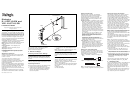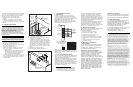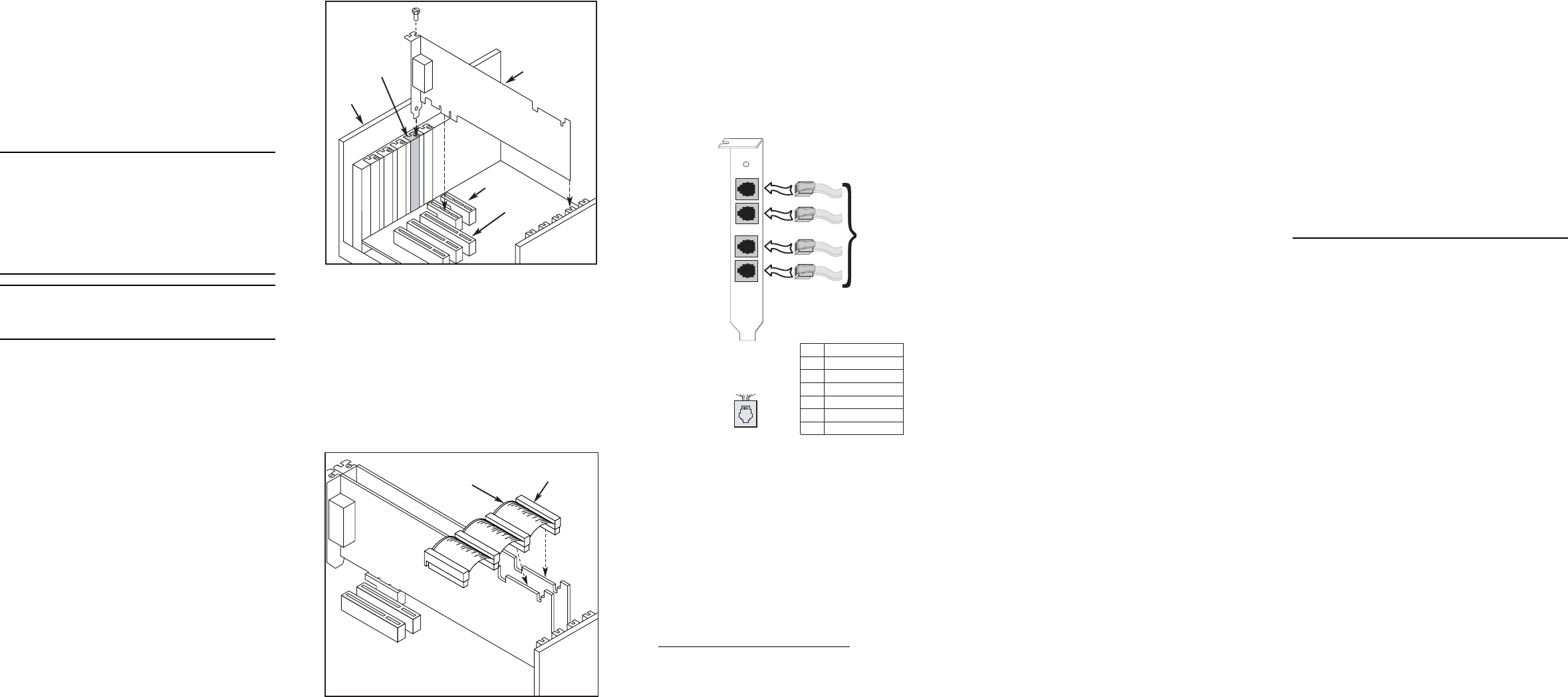
If the D/41JCT-LS-EW or VFX/41JCT-LS-EW will be
connected to other telephony boards via a CT Bus
cable, you should install the boards to minimize
unused connectors on the CT Bus cable:
■
Install boards in adjacent slots whenever
possible.
■
If the D/41JCT-LS-EW or VFX/41JCT-LS-EW
board will be connected to one or more PCI
boards, use the PCI Express slot(s) closest to the
PCI slots.
5. Installing the Board
WARNING! Unplug the equipment before
performing the procedures described here.
Failure to disconnect the power before you
open the chassis can result in personal injury.
Ensure that the system is disconnected from
its power source and from all
telecommunications links, networks, or
modem lines whenever the chassis cover is
removed. Do not operate the system with the
cover removed.
CAUTION: To avoid possible damage to the board,
remove power from the computer before beginning
installation. Observe proper anti-static precautions
at all times while handling and installing the board.
To install a D/41JCT-LS-EW or VFX/41JCT-LS-EW
board, perform the following steps:
1. Turn off all power to the system and disconnect
the system’s power cords.
2. Remove the computer’s cover.
3. Choose an empty PCI Express expansion slot
and remove the slot’s retaining screw and
access cover plate.
Note: If you are not installing the board in
a full-length form-factor PCI Express slot,
remove the slot retainer bracket from the
end of the board before installation.
4. Insert the board’s edge connector into the bus
slot, and apply firm pressure to the top edge of
the board until the board is fully seated in the
edge connector.
5. Reinstall the retaining screw.
6. Repeat steps 1 through 5 for any additional
boards you are installing.
7. If applicable, connect the telephony boards
together with a CT Bus cable of the appropriate
size (not included). If possible, use a cable
assembly that matches the number of boards in
your system. If the cable has more than one
unused connector, install the cable so that all
the unused connectors are at one end of the
cable.
8. Replace the computer’s cover.
9. Reconnect the computer’s power cord.
PCI Slots
PCI Express
Slots
PCI Express
Board
Computer
Chassis
Remove
Cover
Plate
Note:
Your CT Bus cable may
have a different number of
connectors (drops).
CT Bus
Cable
Colored
Stripe
(Pin 1)
6. Connecting to External
Equipment
Each RJ-11 jack on the rear bracket of the
D/41JCT-LS-EW and VFX/41JCT-LS-EW boards
supports a single channel. Use RJ-11 connectors
and telephone cable to connect each channel to an
analog PBX or standard telephone outlet.
Note: Since these boards emulate a standard
telephone, a standard telephone will not function
when directly connected to the board.
Note: Connect the Earth Recall signal to pin 2. Do
not connect Tip or Ring lines to pin 2, or improper
operation of the D/41JCT-LS-EW or VFX/41JCT-LS-
EW will result.
7. After Installing the Board
The D/41JCT-LS-EW and VFX/41JCT-LS-EW boards
require the use of an Dialogic
®
System Software
version that specifically supports it.
1
If this is the first Dialogic
®
telecom board you have
installed in your system, you will need to install an
appropriate version of the Dialogic
®
System
Software and configure the software for the specific
board(s) you are using. Refer to the installation
and configuration documentation that accompanies
the release for instructions.
1.Required Dialogic
®
System Software:
System Release 6.0 PCI for Windows Ser-
vice Update 131 or higher; System Release
6.1 for Linux Service Update 232 or higher.
Channel 1
Channel 2
Channel 3
Channel 4
To analog
PBX
or
standard
telephone
outlet
Rear
bracket
on board
1
2
3
4
Pin
5
6
254361
J1-J4 on the D/41JCT-LS
and VFX/41JCT-LS Board
RJ-11 Connector
Signal
Unused
Station - Earth Recall
Unused
Station - Ring
Station - Tip
Unused
If you are installing the board in a system that
already has the Dialogic
®
System Software
installed, you should verify that your installed
software version supports the board. If not, you
will need to obtain and install a Service Update that
does support the D/41JCT-LS-EW and VFX/41JCT-
LS-EW boards before configuring the system for
the newly installed board(s).
Please refer to the Release Update document for
your release version (on the Dialogic Telecom
Support Resources web page) for up-to-date
information about support for PCI Express boards
and any known issues relating to their use.
8. Removing the Board
Removal of the D/41JCT-LS-EW and VFX/41JCT-LS-
EW board is essentially the reverse of the
installation procedure:
1. Observe anti-static precautions.
2. Disconnect the telephony cables.
3. Remove the computer’s power cord.
4. Remove the computer’s cover.
5. Disconnect the CT Bus cable (if applicable).
6. Remove and set aside the board’s retaining
screw.
7. Remove the board and place it in static-
protective packaging.
9. Warranty and Return
Information
For specific warranty information for this
board, refer to the Warranty section of the
Products page, located at this URL: http://
www.dialogic.com/warranties/.
Contacting Technical Support
Dialogic provides technical support for its
products through a network of value added
distributors who are trained to answer
technical questions on installing and
configuring Dialogic® products. If you are
unsure how to contact your support channel,
please call Dialogic in the United States at
973-967-6600 (9am-5pm EST) and we will
assist in obtaining the appropriate support
channel. Outside the United States please
refer to http://www.dialogic.com/support/
contact to obtain local contact information.
Dialogic also provides direct support via
Dialogic
®
Pro™ Services agreements. For
more details of direct support from Dialogic
please refer to:http://www.dialogic.com/
support/DialogicPro
Returning a Product
To return a board for warranty repair or any
other returns, please refer to the following:
http://www.dialogic.com/support/hwfaults.
10.Sales Assistance
If you have a sales question, please contact
your local Sales Representative or the
Regional Sales Office for your area. Address,
telephone and fax numbers, are available at
the Dialogic website located at: http://
www.dialogic.com/contact.htm.
To purchase Dialogic® products, please refer
to the following website to locate the
appropriate supplier: http://
www.dialogic.com/purchase.htm.
All contents of this document are furnished for informational use only and
are subject to change without notice and do not represent a commitment
on the part of Dialogic Corporation or its subsidiaries (“Dialogic”).
Reasonable effort is made to ensure the accuracy of the information
contained in the document. However, Dialogic does not warrant the
accuracy of this information and cannot accept responsibility for errors,
inaccuracies or omissions that may be contained in this document.
INFORMATION IN THIS DOCUMENT IS PROVIDED IN CONNECTION WITH
DIALOGIC® PRODUCTS. NO LICENSE, EXPRESS OR IMPLIED, BY
ESTOPPEL OR OTHERWISE, TO ANY INTELLECTUAL PROPERTY RIGHTS IS
GRANTED BY THIS DOCUMENT. EXCEPT AS PROVIDED IN A SIGNED
AGREEMENT BETWEEN YOU AND DIALOGIC, DIALOGIC ASSUMES NO
LIABILITY WHATSOEVER, AND DIALOGIC DISCLAIMS ANY EXPRESS OR
IMPLIED WARRANTY, RELATING TO SALE AND/OR USE OF DIALOGIC
PRODUCTS INCLUDING LIABILITY OR WARRANTIES RELATING TO
FITNESS FOR A PARTICULAR PURPOSE, MERCHANTABILITY, OR
INFRINGEMENT OF ANY INTELLECTUAL PROPERTY RIGHT OF A THIRD
PARTY.
Dialogic products are not intended for use in medical, life saving, life
sustaining, critical control or safety systems, or in nuclear facility
applications.
It is possible that the use or implementation of any one of the concepts,
applications, or ideas described in this document, in marketing collateral
produced by or on web pages maintained by Dialogic may infringe one or
more patents or other intellectual property rights owned by third parties.
Dialogic does not provide any intellectual property licenses with the sale of
Dialogic products other than a license to use such product in accordance
with intellectual property owned or validly licensed by Dialogic and no such
licenses are provided except pursuant to a signed agreement with Dialogic.
More detailed information about such intellectual property is available from
Dialogic’s legal department at 9800 Cavendish Blvd., 5th Floor, Montreal,
Quebec, Canada H4M 2V9. Dialogic encourages all users of its
products to procure all necessary intellectual property licenses
required to implement any concepts or applications and does not
condone or encourage any intellectual property infringement and
disclaims any responsibility related thereto. These intellectual
property licenses may differ from country to country and it is the
responsibility of those who develop the concepts or applications to
be aware of and comply with different national license
requirements.
Dialogic, Diva, Eicon, Eicon Networks, Eiconcard, Dialogic Pro and
SIPcontrol, among others, are either registered trademarks or trademarks
of Dialogic. Dialogic's trademarks may be used publicly only with
permission from Dialogic. Such permission may only be granted by
Dialogic’s legal department at 9800 Cavendish Blvd., 5th Floor, Montreal,
Quebec, Canada H4M 2V9. Any authorized use of Dialogic's trademarks will
be subject to full respect of the trademark guidelines published by Dialogic
from time to time and any use of Dialogic’s trademarks requires proper
acknowledgement. The names of actual companies and products
mentioned herein are the trademarks of their respective owners