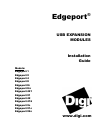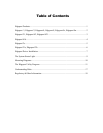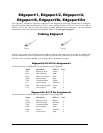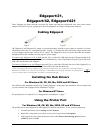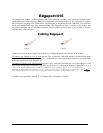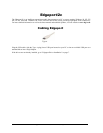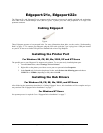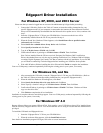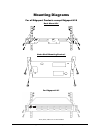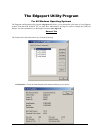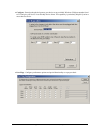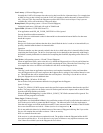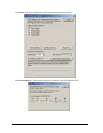Edgeport Installation Guide (90000403 Rev. G) – Page 3
Edgeport/21,
Edgeport/42, Edgeport/421
These Edgeports are multi-connector converters for mobile and high-end workstation users who need to attach
multiple serial (RS-232) ports, a printer port, and USB peripherals to a single USB upstream connector.
Cabling Edgeport
Type A Type B
The Edgeport/42 and Edgeport/421 operate as self-powered hubs, requiring a power supply to function. (For more
information about hubs, see “Understanding Hubs” on page 17.) Connect one end of the power supply into the back
of your Edgeport and the other end into an AC outlet.* The Edgeport/21 derives its power from the host machine
through the USB cable, and thus, does not require a power supply.
To connect your Edgeport to a PC or Hub
, plug the Type A end of the USB cable into the USB port located in the
back of your PC or into an available USB port on a standard hub or into a Digi Hubport. Plug the Type B end of the
USB cable into the back of the Edgeport.
To connect a USB device to your Edgeport
, plug the Type A end of the USB cable into one of the Edgeport/421 or
Edgeport/42 USB Type A slots and the Type B end of the USB cable into the device.
* Power to the Edgeport/421 may be supplied by a UL Listed Direct Plug-In Power Unit or Information Technology Equipment
Rated Power Unit rated 5 V dc, at least 2.5 A if used in the U.S. and Canada or a power supply with similar rating and approved
by your local safety code if it is used elsewhere. For polarity, see diagram to the right.
Installing the Hub Drivers
For Windows 98, CE, SE, Me, 2000 and XP Users
After following the instructions described in “Cabling Edgeport” on this page, hub installation will be complete and
you may continue with “Edgeport Driver Installation” on page 7.
For Windows NT Users
No separate process is required. Go to “Edgeport Driver Installation” on page 7.
Using the Printer Port
For Windows 98, CE, SE, Me, 2000, XP and NT Users
The parallel port on your Edgeport/421 and Edgeport/21 supports only printers. To use your new printer port:
1. From the Start menu, choose Settings and then Printers.
2. Right click on the printer you wish to use on your new port and select Properties.
3. In the Details tab, click on the drop down list box under Print to the following port and choose
USBLPT1, then click OK.
-
+