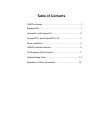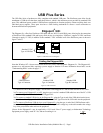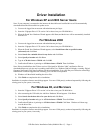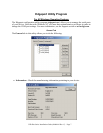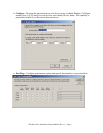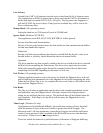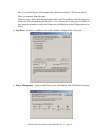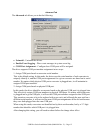USB Plus Series Installation Guide (90000410 Rev. C) – Page 4
Driver Installation
For Windows XP and 2003 Server Users
Note: If your computer is connected to the internet, the latest Microsoft certified drivers will be automatically
downloaded from the Microsoft driver update server.
1) You must be logged into an account with administrator privileges.
2) Insert the “Edgeport Driver” CD version 3.60 or above into your CD-ROM drive.
3) When the Found New Hardware Wizard appears click Next, and the drivers will be automatically installed
from the CD
For Windows 2000
1) You must be logged into an account with administrator privileges
2) Insert the “Edgeport Driver” CD version 3.60 or above into your CD-ROM drive.
3) When the Found New Hardware Wizard appears, select Install from a list or specific location
(Advanced) and click Next.
4) Select Search for a suitable driver for my device and click Next.
5) Select Specify a location and click Next.
6) Type in <CD drive letter>:\Win2k and click OK.
7) Confirm that Windows is pointing to <CD drive letter>:\Win2k. Then click Next.
Note: Drivers installed from the CD have received “Designed for Windows 2000” certification. Drivers
downloaded from our web site may be pending certification. If so, Windows 2000 will display a warning: Digital
Signature Not Found. Click Yes to continue with driver installation. If you click No you will need to contact Digi
International Technical Support before installing your USB Plus Series product.
8) Windows will then finish installing the driver files.
9) Click Finish to complete the driver installation.
Installation is complete when no more dialogs appear. Your new COM port(s), numbered sequentially following the
existing ports in your system, is/are ready.
For Windows 98, and Me Users
1) Insert the "Edgeport Driver" CD version 3.60 or above into your CD-ROM drive.
2) After connecting the USB cable, the Add New Hardware Wizard appears. Click Next.
3) Select Search for the best driver for your device and click Next.
4) Select Specify a location and type in <CD drive letter>:\Win98. Then click Next.
5) Confirm that Windows is pointing to <CD drive letter>:\Win98. Click Next. Windows will then copy
over the driver files.
6) Click Finish to complete the driver installation.
Installation is complete when no more dialogs appear. Your new COM port(s), numbered sequentially following the
existing ports in your system, is/are ready.