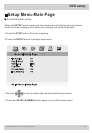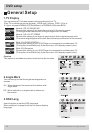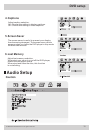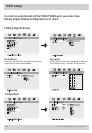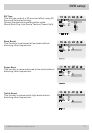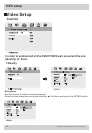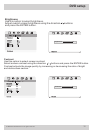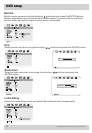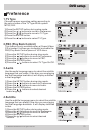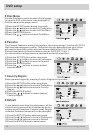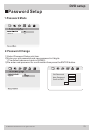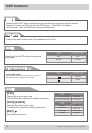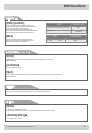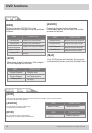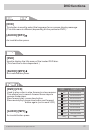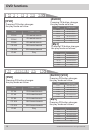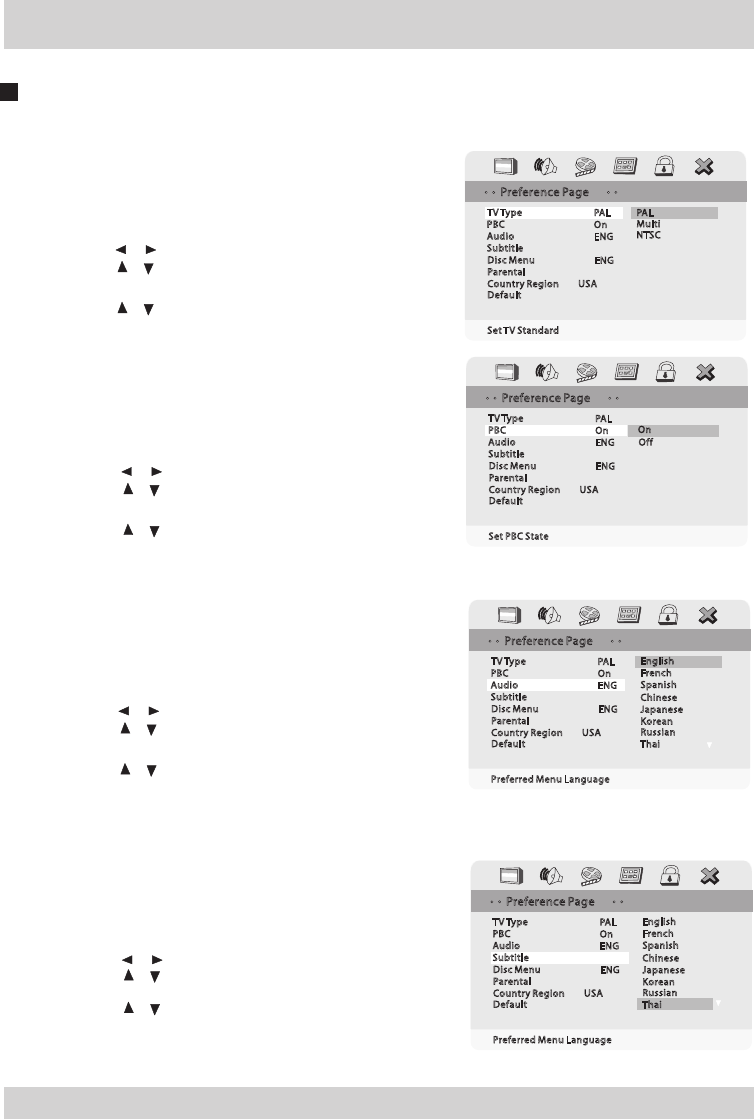
© 2007 Directed Electronics. All rights reserved.
21
Gamma
Select screen gamma using the direction / buttona and press the ENTER button.
Gamma adjustment is to revive the dark screen section by raising the level of dark
section,while leaving the bright screen section unchanged.
Hue
Select screen hue level using the direction / buttons and press the ENTER button.
Saturation
Select screen saturation level using the direction / buttons and press the
ENTER button.
Luma Delay
Select the Luma Delay menu and select the preferred video image quality.
Brightness
Contrast
00
00
Gamma
Video Quality Setup
Medium
Low
Sharpness Low
Hue
Saturation
Luma Delay
00
00
1 T
None
Gamma None
High
Brightness
Contrast
00
00
Hue
Video Quality Setup
Sharpness Low
Saturation
Luma Delay
00
1 T
Gamma None
Hue 00
Hue
Hue
0
Brightness
Contrast
00
00
Saturation
Video Quality Setup
Sharpness Low
Luma Delay 1 T
Gamma None
Hue 00
Saturation 00
Saturation
Saturation
0
Brightness
Contrast
00
00
Luma Delay
Video Quality Setup
Sharpness Low
Gamma None
Hue 00
Saturation 00
00
Luma Delay 1 T
1 T
Pr efe re nc e
1.TV Type
Choose a proper operating setting according to
the color system of the TV Type-Multi system.
MTSC,PAL.
1)Press the SETUP button during stop mode.
2)Press the / buttons to move to Preference.
3)Press the / buttons to move to TV Type.
4)Press the ENTER button.
5)Press the / buttons to select TV Type.
2.PBC (Play Back Control)
This feature is only available when a (Super)Video
CD is loaded. It allows you to disable or enable the
PBC(Play Back Control)menu of VCD discs.
1)Press the SETUP button during stop mode.
2)Press the / buttons to move to Preference.
3)Press the / buttons to move to PBC.
4)Press the ENTER button.
5)Press the / buttons to select TV Type On/Off.
3.Audio
Use the audio language menu to select the subtitle
language that you prefer. If the disc you are playing
has that language available,it will display subtitles
in that language.
1)Press the SETUP button during stop mode.
2)Press the / buttons to move to Preference.
3)Press the / buttons to move to Audio.
4)Press the ENTER button.
5)Press the / buttons to select desired
audio language.
4.Subtitle
Use the subtitle language menu to select the subtitle
language that you prefer.If the disc you are playing
has that language available. It will display subtitles
in that.
1)Press the SETUP button during stop mode.
2)Press the / buttons to move to Preference.
3)Press the / buttons to move to Subtitle.
4)Press the ENTER button.
5)Press the / buttons to select desired
subtitle.
PBC
Subtitle
On
Preferred Menu Language
Preference Page
French
Spanish
TV Type
PAL
English
Parental
Country Region USA
Default
Japanese
Korean
Chinese
Thai
Russian
Disc Menu
ENG
Audio
ENG
PBC
Audio
On
ENG
Preferred Menu Language
Preference Page
French
Spanish
TV Type
PAL
English
Parental
Country Region USA
Default
Japanese
Korean
Chinese
Russian
Disc Menu
ENG
Subtitle
Thai
Audio
Subtitle
ENG
Set PBC State
Preference Page
TV Type
PAL
On
Parental
Country Region USA
Default
Disc Menu
ENG
Off
PBC
On
PBC
Audio
Subtitle
On
ENG
Set TV Standard
Preference Page
Parental
Country Region USA
Default
Disc Menu
ENG
PAL
Multi
NTSC
TV Type
PAL
DVD setupDVD setup