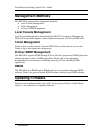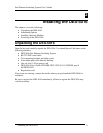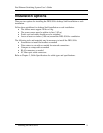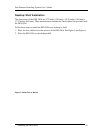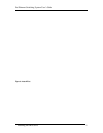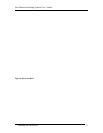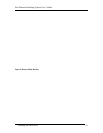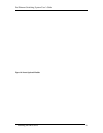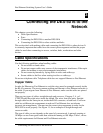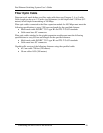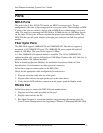Fast Ethernet Switching System User’s Guide
Installing the DES-5016
14
Installing Optional Modules
The process for installing all optional modules is the same. You cannot change the
position of the CPU module. It must remain in the CPU slot. The DES-5016 will not
work unless the CPU module is installed in the CPU slot.
You can purchase optional modules separately in order to meet the needs of your
network. The two optional modules available for the DES-5016 are: a 2-Port 100BASE-
FX (fiber optic) module and a 1-Port 1000BASE-SX (gigabit) module. As shown in
Figure 10, optional modules can only be installed in Slot 3. Nothing can be installed in
slot 4. The procedure for installing optional modules is the same for all three models.
Follow these steps to install the optional modules:
1. Power the DES-5016 off before installing the optional module. The optional modules
are not hot swappable.
2. Grasp the thumbscrews on the sides of the optional module or blank bracket and turn
counterclockwise to unscrew them. You can also use a screwdriver. Remove the old
module or the blank bracket, as shown in Figure 9, and set aside. Do not discard the
module or blank bracket. Put the module or blank bracket back in if you remove the
new module.
3. Install the new module by inserting it into the guides, see Figure 10, and sliding it in
until it stops. Press in firmly until you feel the module snap into place. The optional
module should be level and flush with the rest of the DES-5016. Never force, twist or
bend the optional module. The optional module slides in smoothly.
4. Gently push the thumbscrews in and turn clockwise to tighten. Do not over tighten
the thumbscrews.
5. Power the DES-5016 on after you have installed the new module. The DES-5016 will
auto detect the new module.
6. Remove the dust cover from the transceiver and plug the cable in, if you are installing
a fiber optic or gigabit module.
7. Check the LEDs to verify that there is a link and a proper connection at the port.
See the Troubleshooting section if the optional module is not working properly.