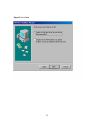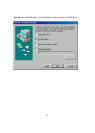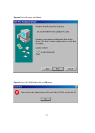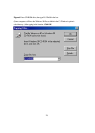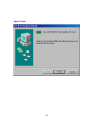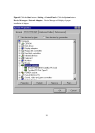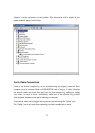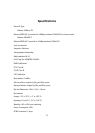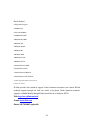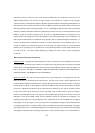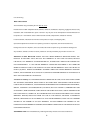33
Understanding Indicators
Your DFE-680TXD has indicators or lights that can give you information about your
network traffic and help you determine problems when troubleshooting.
Your DFE-680TXD has two indicators label “ACT” and “LINK” on their back panels. A
steady green “LINK” light indicates a good connection with the hub. A flashing green
“ACT” light indicates that the Network Adapter is sending or receiving data.
Diagnostics and Checking Communications
Included on the CD-ROM is a “DFE-680TXD PCMCIA Adapter Driver Program” is a
diagnostic program that will help you determine if any faults exist in your DFE-680TXD
Network Adapters or connection.
1. Restart your computer in MS-DOS mode. (Click “Start”, then “”Shut Down…”,
and finally select “”Restart the computer in MS-DOS mode?”)
2. Insert the CD-Rom labeled “DFE-680TXD PCMCIA Ethernet Adapter Driver
Program” into your CD-Rom D:\
3. Type D:\DIAG.EXE at the MS-DOS prompt and press “Enter” to start the D-Link
PCMCIA Fast Ethernet Adapter Diagnostic Program.
4. Read the follow the instructions on the screen (Press F1 key anytime for
additional help.)
5. “Adapter Basic Diagnostic” will determine if any problems exist with DFE-
680TXD.
6. “Network Diagnostic” will determine if problems exist with your network or
connections. To use “Network Diagnostic”, please run program on both
computers in MS-DOS Mode.
If you encounter any problems, please contact D-Link technical support.