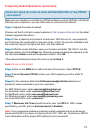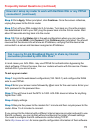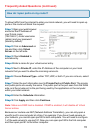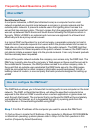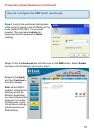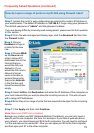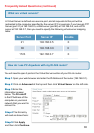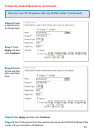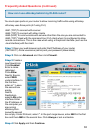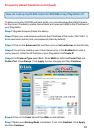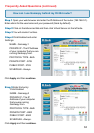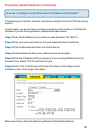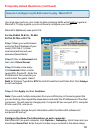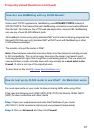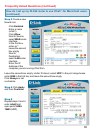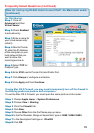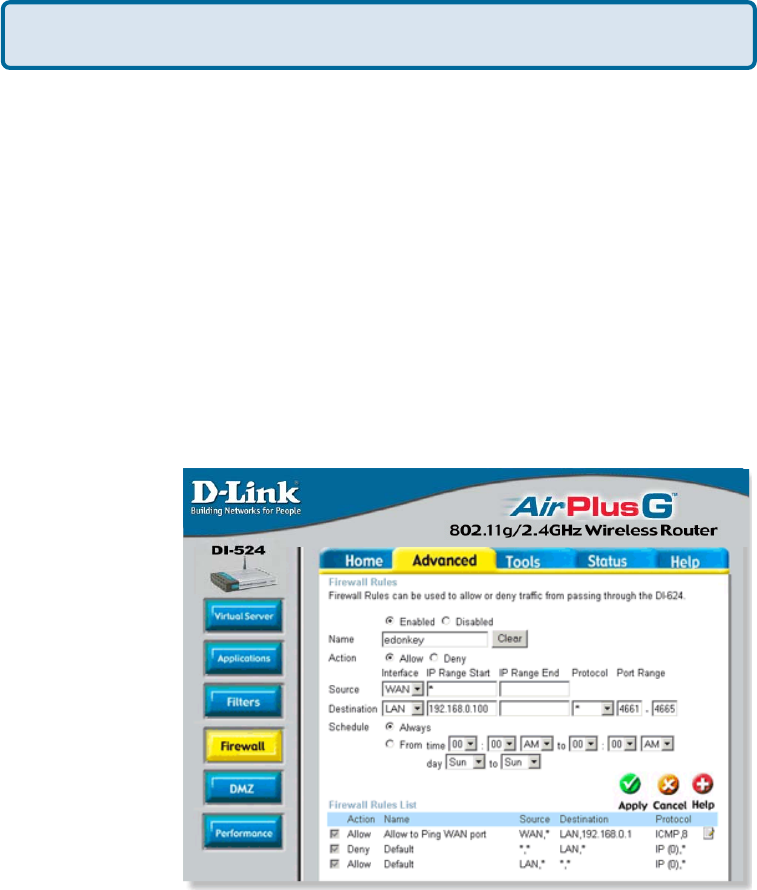
82
How can I use eDonkey behind my DI-524 router?
Frequently Asked Questions (continued)
You must open ports on your router to allow incoming traffic while using eDonkey.
eDonkey uses three ports (4 if using CLI):
4661 (TCP) To connect with a server
4662 (TCP) To connect with other clients
4665 (UDP) To communicate with servers other than the one you are connected to.
4663 (TCP) *Used with the command line (CLI) client when it is configured to allow
remote connections. This is the case when using a Graphical Interface (such as the
Java Interface) with the client.
Step 1 Open your web browser and enter the IP Address of your router
(192.168.0.1). Enter username (admin) and your password (leave blank).
Step 2 Click on Advanced and then click Firewall.
Step 3 Create a
new firewall rule:
Click Enabled.
Enter a name
(edonkey).
Click Allow.
Next to Source,
select WAN
under interface. In
the first box,
enter an *. Leave
the second box
empty.
Next to
Destination,
select LAN under
interface. Enter
the IP Address of
the computer you
are running
eDonkey from.
Leave the second
box empty. Under Protocol, select *. In the port range boxes, enter 4661 in the first
box and then 4665 in the second box. Click Always or set a schedule.
Step 4 Click Apply and then Continue.