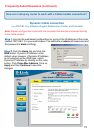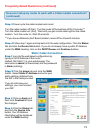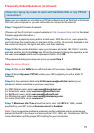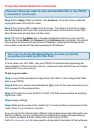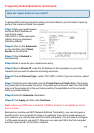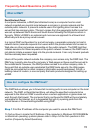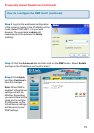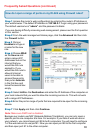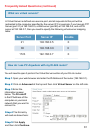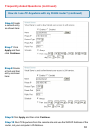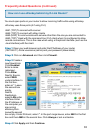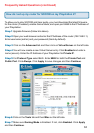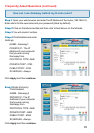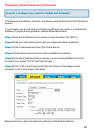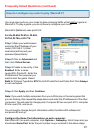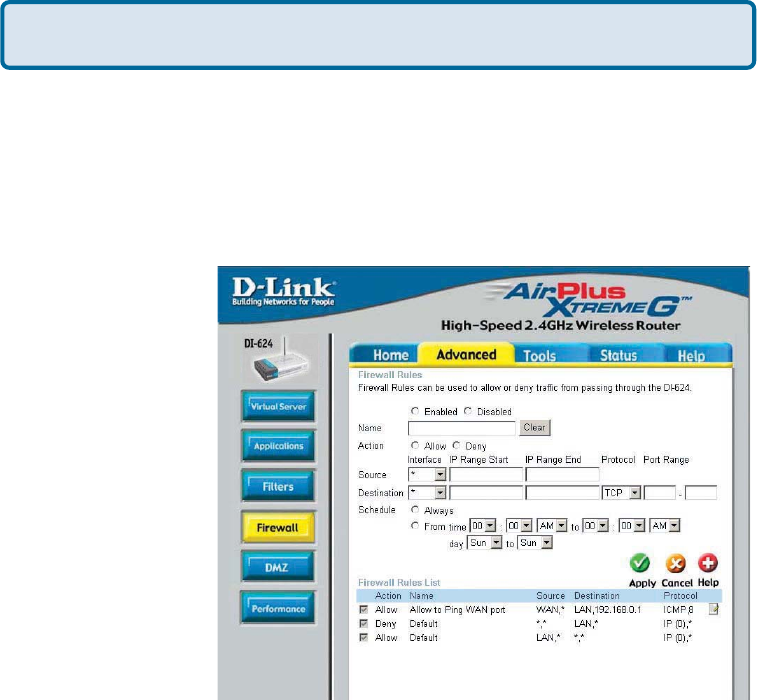
80
Frequently Asked Questions (continued)
How do I open a range of ports on my DI-624 using Firewall rules?
Step 1 Access the router’s web configuration by entering the router’s IP Address in
your web browser. The default IP Address is 192.168.0.1. Login using your password.
The default username is “admin” and the password is blank.
If you are having difficulty accessing web management, please see the first question
in this section.
Step 2 From the web management Home page, click the Advanced tab then click
the Firewall button.
Step 3 Click on
Enabled and type in
a name for the new
rule.
Step 4 Choose WAN
as the Source and
enter a range of IP
Addresses out on the
internet that you
would like this rule
applied to. If you
would like this rule to
allow all internet
users to be able to
access these ports,
then put an Asterisk
in the first box and
leave the second box
empty.
Step 5 Select LAN as the Destination and enter the IP Address of the computer on
your local network that you want to allow the incoming service to. This will not work
with a range of IP Addresses.
Step 6 Enter the port or range of ports that are required to be open for the incoming
service.
Step 7 Click Apply and then click Continue.
Because our routers use NAT (Network Address Translation), you can only open a
specific port to one computer at a time. For example: If you have 2 web servers on
your network, you cannot open port 80 to both computers. You will need to configure
1 of the web servers to use port 81. Now you can open port 80 to the first computer
and then open port 81 to the other computer.
Note: Make sure DMZ host is disabled.