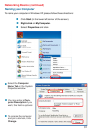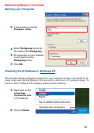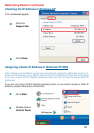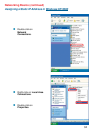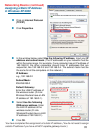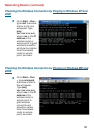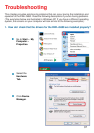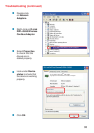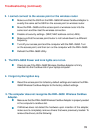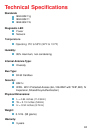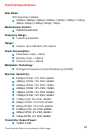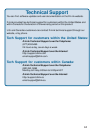39
Troubleshooting (continued)
Make sure that the DWL-G650 Wireless Cardbus Adapter is properly seated
in the computer’s cardbus slot.
If Windows does not detect the hardware upon insertion of the adapter,
make sure to completely remove drivers that were previously loaded. To
remove the drivers, do the following:
!
!
5. The computer does not recognize the DWL-G650 Wireless Cardbus
Adapter.
!
4. I forgot my Encryption key.
Reset the access point to its factory default settings and restore the DWL-
G650 Wireless Cardbus Adapter to the factory default settings.
3. The DWL-G650 Power and Link lights are not on.
!
Check to see if the DWL-G650 Wireless Cardbus Adapter is firmly
inserted into the Cardbus slot of your laptop computer.
Make sure that the SSID on the DWL-G650 Wireless Cardbus Adapter is
exactly the same as the SSID on the access point or wireless router.
Move the DWL-G650 and the access point or wireless router into the
same room and then test the wireless connection.
Disable all security settings. (WEP, MAC address control, AES).
Make sure that the access point/router is not locked down to a different
frequency.
Turn off your access point and the computer with the DWL-G650. Turn
on the access point, and then turn on the computer with the DWL-G650.
Refresh the DWL-G650 Utility.
!
!
!
!
!
!
2. I cannot connect to the access point or the wireless router.