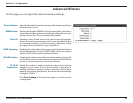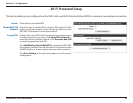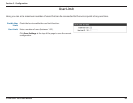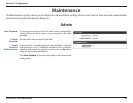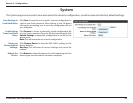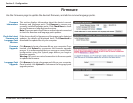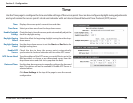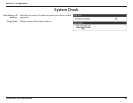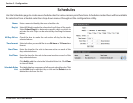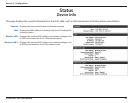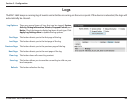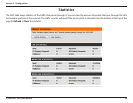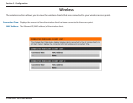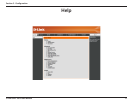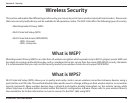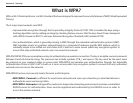66D-Link DAP-1665 User Manual
Section 3 - Conguration
Schedules
Enter a name to identity the new schedule rule.
Select All Week to make the rule active for all days of the week.
Select Select Day(s) to determine specic days on which to
activate the rule. Days can be selected by checking the boxes
below.
Check the box to make the rule active all day for the days
selected above.
Select whether you would like to use 24-hour or 12-hour time
format.
Enter the time for the rule to become active on each of the
days selected above.
Enter the time for the rule to become inactive on each of the
days selected above.
Click Add to add the rule to the Schedule Rules List. Click Clear
to clear all elds.
This table displays a summary of all current schedule rules. Click
on the Edit icon to edit the rule, or click on the Delete icon to
delete the rule from the list.
Use the Schedules page to create new schedule rules for various access point functions. Schedules created here will be available
for selection from schedule selection drop-down menus throughout the conguration utility.
Name:
Day(s):
All Day-24 hrs:
Time format:
Start Time:
End Time:
Schedule Rules
List.