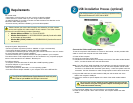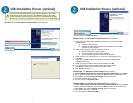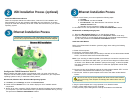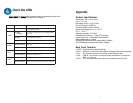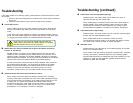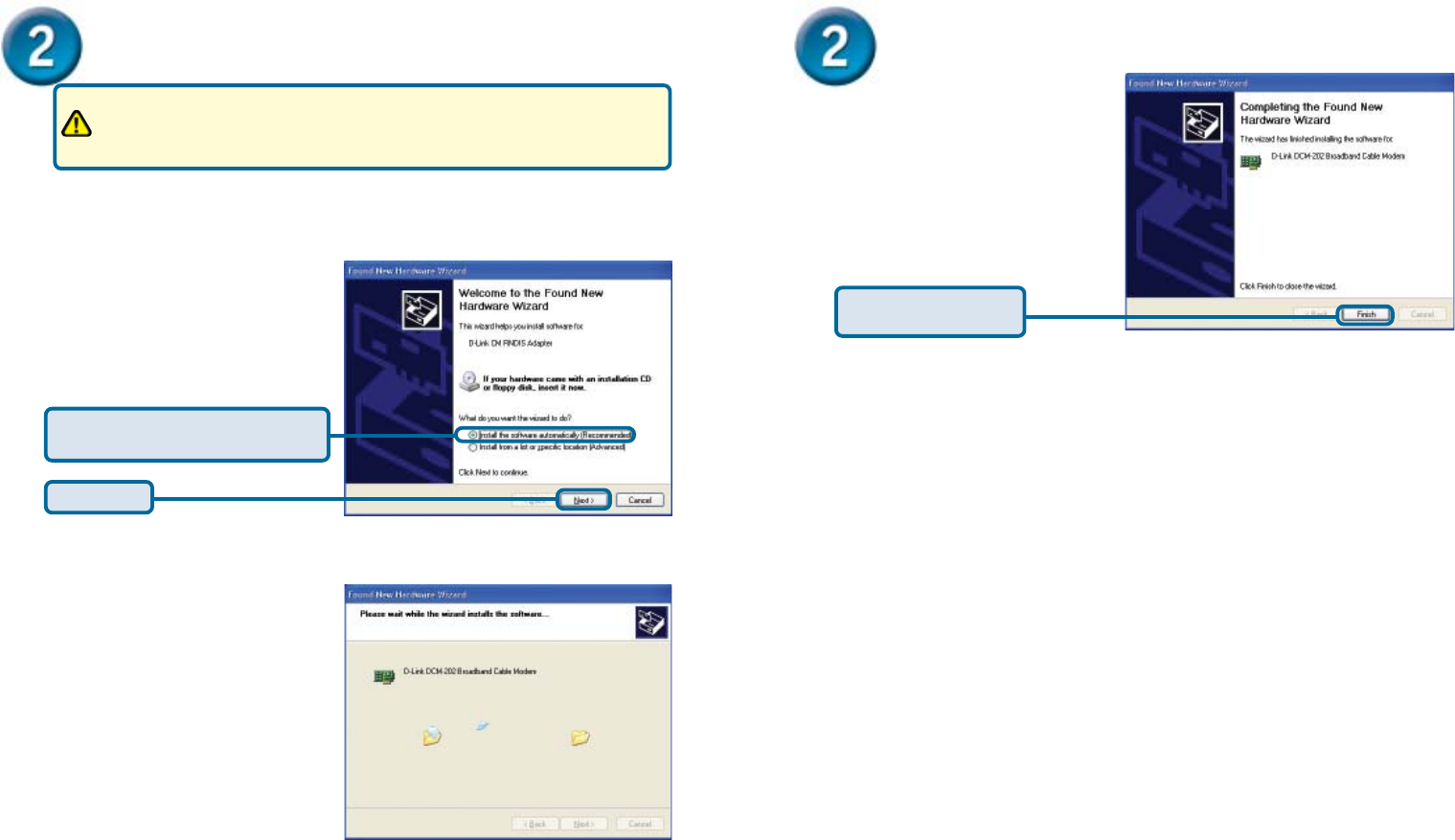
4
5
USB Installation Process (optional)
Windows XP: The Found New Hardware Wizard screen appears.
Windows Me: The Add New Hardware Wizard screen appears.
A. Select Automatically search for a better driver (Recommended) and click Next.
B. When Windows locates the driver files click Next to install the necessary files.
C.
Click Finish. The system Settings Change dialog box appears.
D.
Click Yes to reboot your computer.
E. You can now go to “Check the LEDs.”
USB Installation Process (optional)
Insert the DCM-202 CD-ROM that came with the package. If the D-Link
DCM-202 welcome screen appears, click Close to return to the cable
modem installation process. Leave the CD in the CD-ROM drive so that
Windows can access the software driver files required for the USB adapter.
Click Next
Select Install the software
automatically (Recommended).
Click Finish to finalize
the installation.
You can now go to “Check the LEDs.”
1
Insert the D-Link Installation and Documentation CD into the computer’s
CD-ROM drive.
a
Shut down the computer.
b Connect the USB cable between the DCM-202 and an available
USB Port on the computer.
2 Power on the computer. After the computer boots up:
a Windows detects the cable modem.
b The Found New Hardware screen appears.
c The Found New Hardware Wizard screen appears.
3
Select Search for a suitable driver for my device (recommended) and
click Next.
4
Check the CD-ROM Drives check box and click Next to search for the
necessary driver files.
5 When the correct location of the driver file appears, click OK.
6 The Found New Hardware Wizard displays the search results.
7 Click Next to install the driver files for the cable modem.
8
Click Finish to continue.
Windows 2000: The Found New Hardware Wizard screen appears.
Windows 98SE: The Add New Hardware Wizard screen appears.
A. Select Automatically search for a better driver (Recommended) and click Next.
B. When Windows locates the driver files click Next to install the necessary files.
C.
Click Finish. The system Settings Change dialog box appears.
D.
Click Yes to reboot your computer.
E. You can now go to “Check the LEDs.”