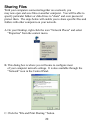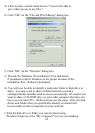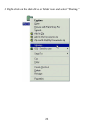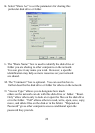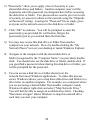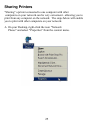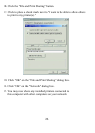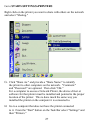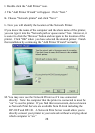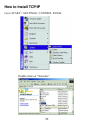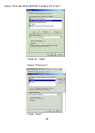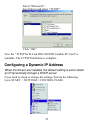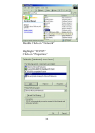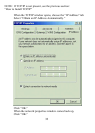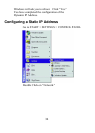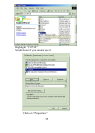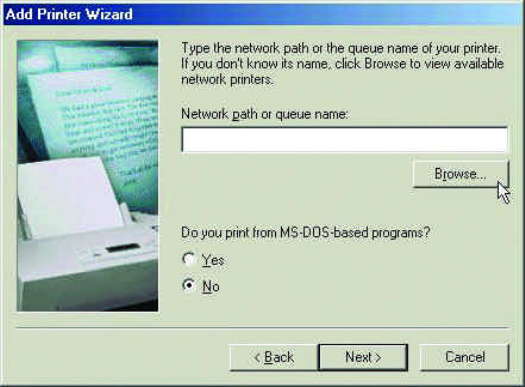
28
I. Double click the "Add Printer" icon.
J. The "Add Printer Wizard" will appear. Click "Next."
K. Choose "Network printer" and click "Next."
L. Now you will identify the location of the Network Printer.
If you know the name of the computer and the share name of the printer,
you can type it into the "Network path or queue name:" box. However, it
is easier to click the "Browse" button and navigate to the location of the
printer. Click "OK" when you have selected the desired printer. Finish
the installation by continuing the "Add Printer Wizard" normally.
M. You may now use the Network Printer as if it was connected
directly. Note: the computer that the printer is connected to must be
“on” to use the printer. If you find this inconvenient, devices known
as Network Print Servers are available from D-Link including the
DP-301P and DP-101. A Network Print Server would allow you to
directly connect your printer to your network without worrying about
which computer is “on.”