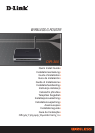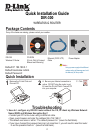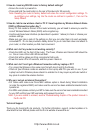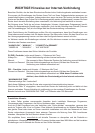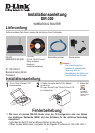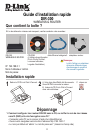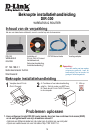2 3
2. How do I reset my DIR-300 router to factory default settings?
• Ensure the router is powered on.
• Press and hold the reset button on the rear of the device for 20 seconds.
Note: Resetting the router to factory default will erase the current configuration settings. To
re-configure your settings, log into the router as outlined in question 1, then run the
Setup Wizard.
3. How do I add a new wireless client or PC if I have forgotten my Wireless Network Name
(SSID) or Wireless Encryption Key?
• Every PC that needs to connect to the router wirelessly, you will need to ensure you use the
correct Wireless Network Name (SSID) and encryption key.
• Use the web based user interface (as described in question 1 above) to check or choose your
wireless settings.
• Make sure you take a note of the settings so that you can enter them into each wirelessly
connected PC. D-Link has provided a handy sticker for you to note them down and attach to
your router, or other location you find most convenient.
4. What can I do if my router is not working correctly?
• Check the LED’s on the front of the router. The Power, Wireless and Internet LED should be
on. One or more of the LAN LED should flash.
• Check that all the cables are firmly connected at both ends.
• Power the router off for 20 seconds, and then power it back on.
5. What can I do if I can’t get a Wireless Connection with my Laptop or PC?
• Try running the Wireless in the same room first with line of sight to the Router.
• Check all your Wireless cards are enabled on the Laptop and PCs you wish to use. If your
Laptop has built in Wireless please check it is enabled. As it may require a particular switch or
key-press to enable the wireless function.
6. Why can I not get an Internet Connection?
• For Cable users make sure Clone MAC address option is ticked during Wizard installation
(or enter the registered MAC) and make sure the service has been enabled/connected and is
operational.
• For ADSL users please contact your ISP to make sure the service has been enabled/connected
by your ISP and that your ISP username and password is correct.
Note: If you are unable to connect, see the Troubleshooting chapter of the product manual in
the D-Link CD.
Technical Support
Thank you for choosing D-Link products. For further information, support, product updates or to
download the User Manual please visit the D-Link website at www.dlink.eu.
http://www.dlink.co.uk