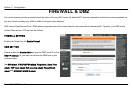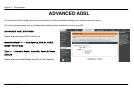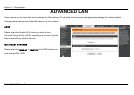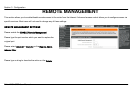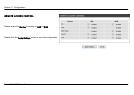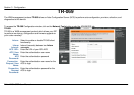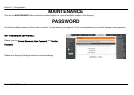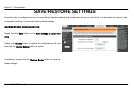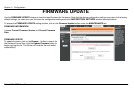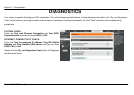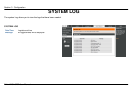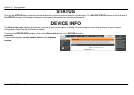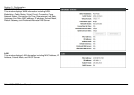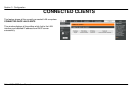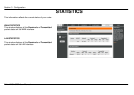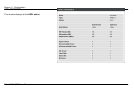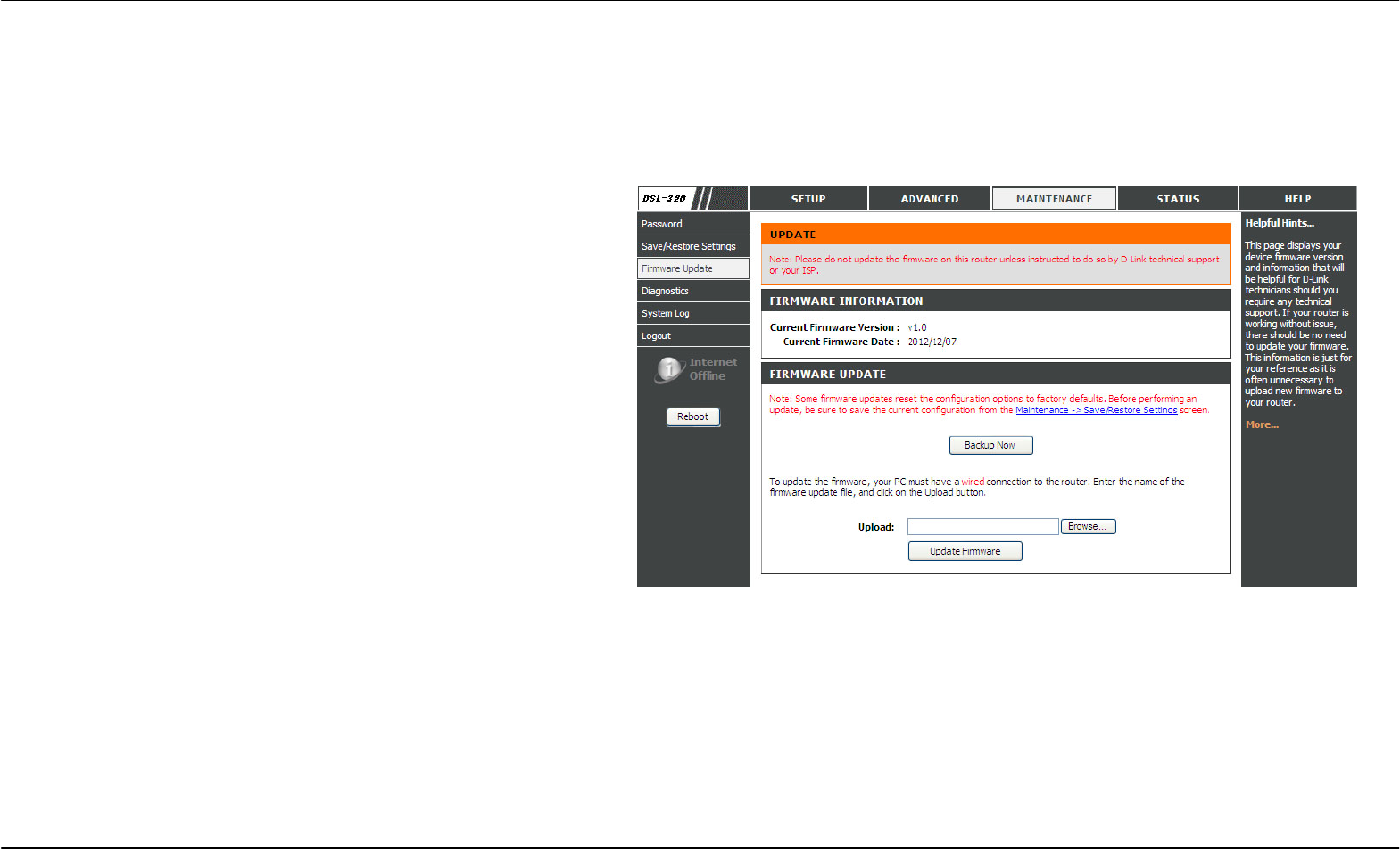
Section 3 - Configuration
D-Link DSL-320B User Manual
51
FIRMWARE UPDATE
Use the FIRMWARE UPDATE window to load the latest firmware for the device. Note that the device configuration settings may return to the factory
default settings, so make sure you first save the configuration settings with the SAVE/RESTORE SETTINGS window described above.
To access the FIRMWARE UPDATE setting window, click on the Firmware Update button under the MAINTENANCE tab.
FIRMWARE INFORMATION
It shows Current Firmware Version and Current Firmware
Date
FIRMWARE UPDATE
To update firmware, click on the Browse… button to search for
the firmware file and then click the Update Firmware button to
begin copying the file. The Router will load the file and restart
automatically.