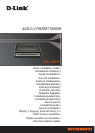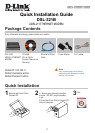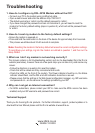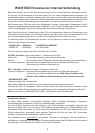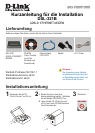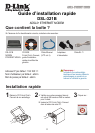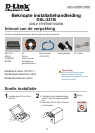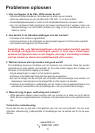2 3
Troubleshooting
1. How do I configure my DSL-321B Modem without the CD?
• Connect your PC to the modem using an Ethernet cable.
• Open a web browser and enter the address http://192.168.1.1
• The default username is ‘admin’ and the default password is ‘admin’.
• If you have changed the password and can not remember it, you will need to reset the
modem to the factory default setting (steps in question 2), which will set the password back
to ‘admin’.
2. How do I reset my modem to the factory default settings?
• Ensure the modem is powered on.
• Press and hold the reset button on the back of the device for approximately 5 to 8 seconds.
• This process would take about 30~60 seconds to complete.
Note: Resetting the modem to the factory default will erase the current configuration settings.
To reconfigure your settings, log into the modem as outlined in question 1, and then run the
Setup Wizard.
3. What can I do if my modem is not working correctly?
The manual contains a full troubleshooting section and can be downloaded from the D-Link
website (see below), however there are a few quick steps you can take to try and resolve any
issues:
• Follow the directions in question 2 to reset the modem.
• Check that all the cables are firmly connected at both ends.
• Check the LEDs on the front of the modem. The Power indicator should be on, the Status
indicator should flash, and the DSL and LAN indicators should be on as well.
• Please ensure that the settings in the Web-based configuration manager, e.g. ISP username
and password etc., are the same as the settings provided by your ISP.
4. Why can I not get an Internet connection?
• For ADSL subscribers, please contact your ISP to make sure the ADSL service has been
enabled, and your ISP username and password are correct.
Technical Support
Thank you for choosing D-Link products. For further information, support, product updates or to
download the User Manual please visit the D-Link website at www.dlink.eu.
www.dlink.co.uk
: 08456 12 0003