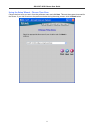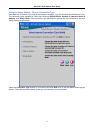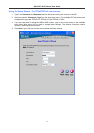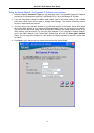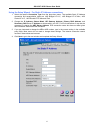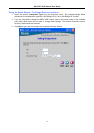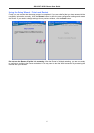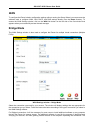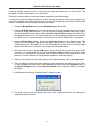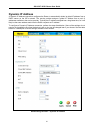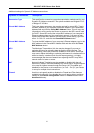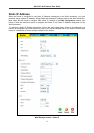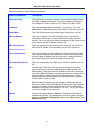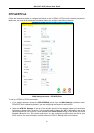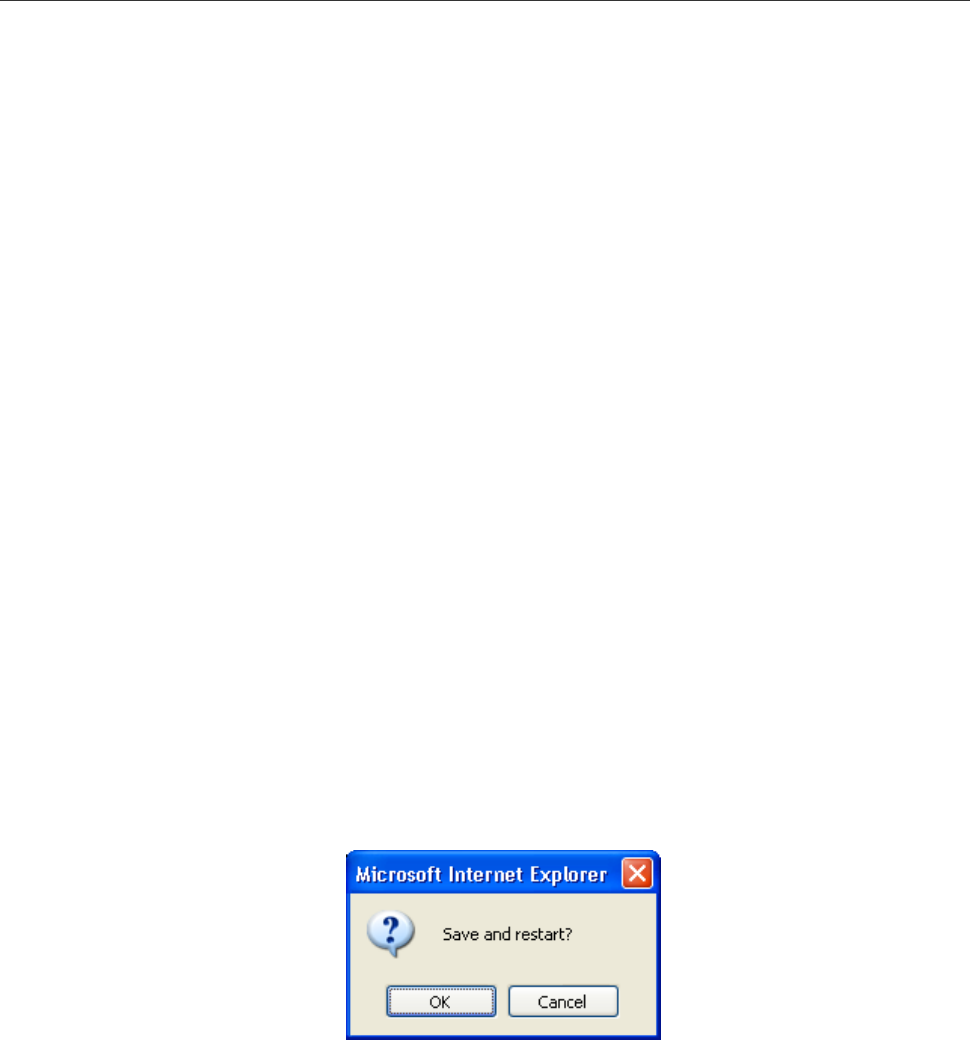
DSL-522T ADSL Router User Guide
connection software requires the user to enter the User Name and Password for the ISP account. This
information is stored on the computer, not in the Router.
Follow the instructions below to configure a Bridged connection for the WAN interface.
To configure a Dynamic IP Address connection, perform the steps listed below. Some of the settings do not
need to be changed the first time the device is set up, but can be changed later if you choose. See the table
below for a description of all the settings available in this window.
1. Choose the Bridge Mode option from the WAN Settings pull-down menu.
2. Under the ATM VC Settings at the top of the window should not be changed unless you have been
instructed to change them. However, if you are instructed to change the VPI or VCI values, type in
the values assigned for your account. Leave the PVC and Virtual Circuit setting at the default (Pcv0
and Enabled) values for now. This can be used later if you are configuring multiple virtual circuits for
your ADSL service. For more information, see the section on ATM VC Settings later in this manual.
3. Under the Bridge Mode heading, choose the Connection Type from the pull-down menu. This
defines both the connection type and encapsulation method used for your ADSL service. The
available options are 1483 Bridged IP LLC and 1483 Bridged IP VC-Mux. If have not been provided
specific information for the Connection Type setting, leave the default setting.
4. Most users will not need to change ATM settings. If this is the first time you are setting up the ADSL
connection it is recommended that you leave the Service Category settings at the default values
until you have established the connection. See the section on ATM Traffic Shaping later in this
manual for a further description of the parameters available for ATM traffic shaping.
5. When you are satisfied that all the WAN settings are configured correctly, click on the Apply button.
6. The new settings must be saved and the Router must be restarted for the settings to go into effect.
To save and reboot the Router, click on the Tools directory tab and then click the System button. In
the System Settings window, click the Save and Reboot button under Save Settings and Reboot
the System.
7. Click OK when the following “Save and restart?” dialog box opens.
8. The Router will save the new settings and restart. Upon restarting the Router will automatically
establish the WAN connection.
19