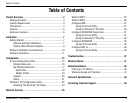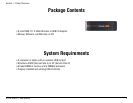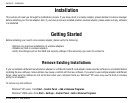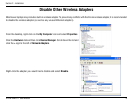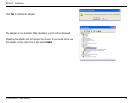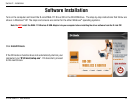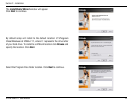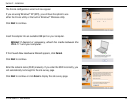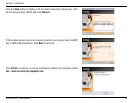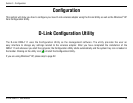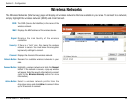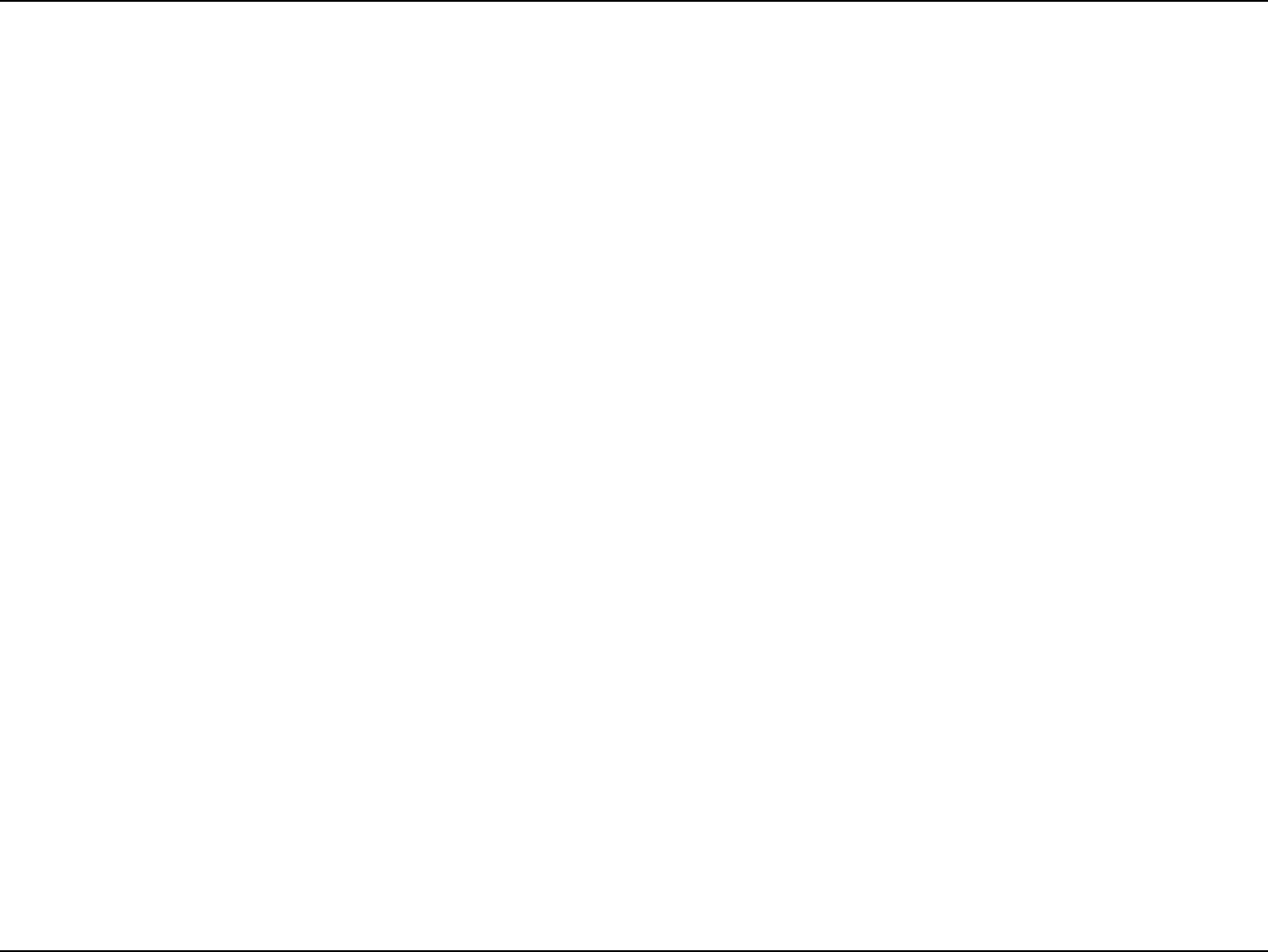
7D-Link DWA-111 User Manual
Section 2 - Installation
Getting Started
Installation
This section will walk you through the installation process. If you have a built-in wireless adapter, please disable it in device manager
before installing your D-Link adapter. Also, if you have previously installed another wireless adapter, please make sure any software
is uninstalled.
Before installing your new D-Link wireless adapter, please verify the following:
• Remove any previous installations of wireless adapters
• Disable any built-in wireless adapters
• Verify the settings such as the SSID and security settings of the network(s) you want to connect to
Remove Existing Installations
If you’ve installed a different manufacture’s adapter or a different model D-Link adapter, make sure the software is uninstalled before
installing the new software. Some utilities may cause a conflict with the new software. If you plan to use multiple adapters at different
times, make sure the utilities are not set to load when your computer boots up. Windows
®
XP users may use the built-in wireless
utility for all adapters.
To remove any old software:
Windows
®
XP users: Click Start > Control Panel > Add or Remove Programs.
Windows
®
2000 users: Click Start > Settings > Control Panel > Add or Remove Programs.