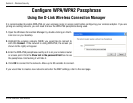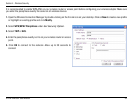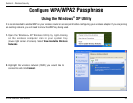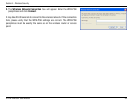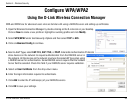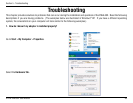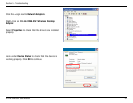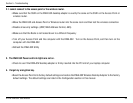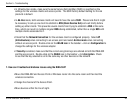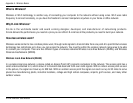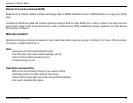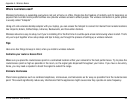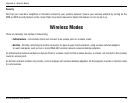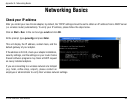39D-Link DWA-552 User Manual
Section 5 - Troubleshooting
• Make sure that the DWA-552 Wireless Adapter is properly seated in the computer’s PCI slot.
• If Windows does not detect the hardware upon insertion of the adapter, make sure to completely remove drivers that
were previously loaded. To remove the drivers, do the following:
A. Under Tools > select Folder Options… > select View > under Hidden files and folders > select Show hidden files
and folders.
B. Uncheck Hide extension for known file types > click on Apply
C. Search for previously loaded driver files. Remove these files from the INF and SYSTEM (DRIVERS) folders in the
Windows directory. Note: Windows
®
XP and 2000 will rename .inf files that have not received WHQL
certification into oem.inf files (e.g., oem1.inf).
5. The computer does not recognize the DWA-552 Wireless Adapter.
• Check that the LED indicators for the broadband modem are indicating normal activity. If not, there
may be a problem with the broadband connection.
• Check that the LED indicators on the wireless router are functioning properly. If not, check that the
AC power and Ethernet cables are firmly connected.
• Check that the IP Address, subnet mask, gateway, and DNS settings are correctly entered for the
network.
6. The computer with the DWA-552 installed is unable to connect to the wireless network and/or the Internet.