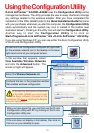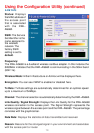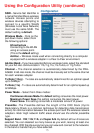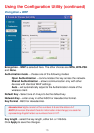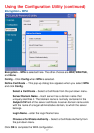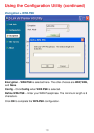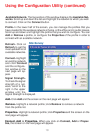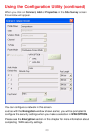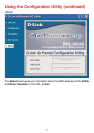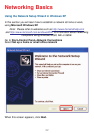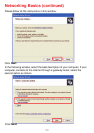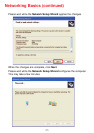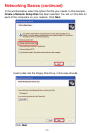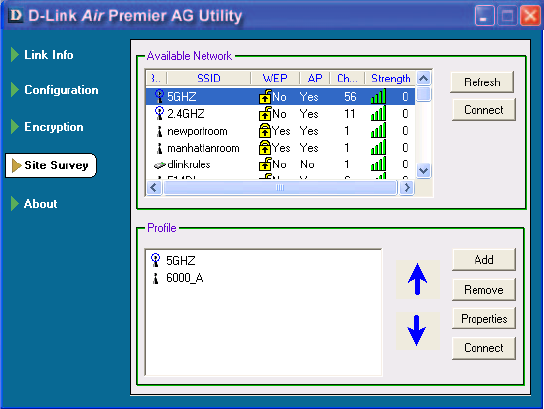
19
Using the Configuration Utility (continued)
Refresh- Click on
Refresh to get the
most updated list of
available networks.
Available Network- The top section of the window displays the Available Net-
works. Scroll up and down the list and highlight the network to which you wish
to connect. Click on the Connect button.
Profile- In the lower half of the screen, you can manage the profiles that you
have created for the wireless network at home, at the office and in public places.
Scroll up and down and highlight the profile that you wish to configure. You can
Add or Remove a profile, or configure the Properties of the profile in order to
connect with an available network.
Connect- Highlight
an existing network
and click Connect
and the configura-
tion window on the
next page will ap-
pear.
Add- Click Add and the screen on the next page will appear.
Remove- Highlight a network profile; click Remove to remove a network
from the profile list.
Properties- Highlight a network profile; click Properties and the screen on the
next page will appear.
Signal Strength-
To check the signal
strength of a net-
work, scroll to the
right in the upper
window until the
Signal Strength is displayed.
Connect, Add or Properties- When you click on Connect, Add or Proper-
ties, the screen on the next page will appear.
Site Survey